In this tutorial you will learn how to change file extension in Windows.
Assuming that the file is named myfile.txt, we will rename it to myfile.doc:
Step 1: Initially, check that the files extension is displayed (example: fileName.extension). In case it is not, go to Windows Explorer, press Alt and click on Folder Options in the Tools menu.
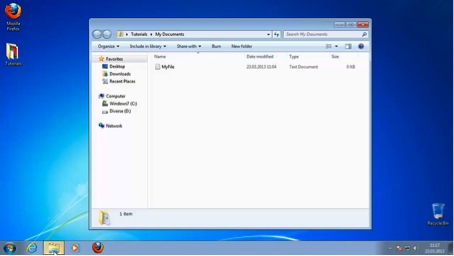
Step 2: Remove the ”Hide extensions for known file types” checkmark from the View tab. Click OK. You will now see the extensions of the files.
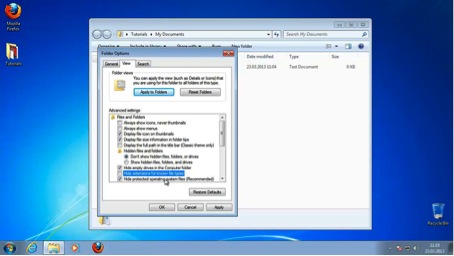
Step 3: Right-click on file. Select Rename from the menu.
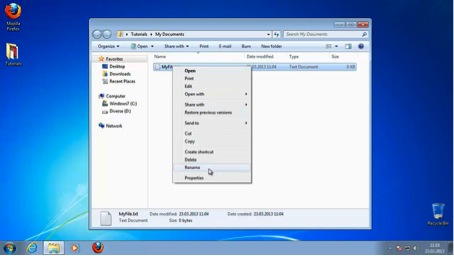
Step 4: Replace the .txt from myfile.txt. with .doc extension.
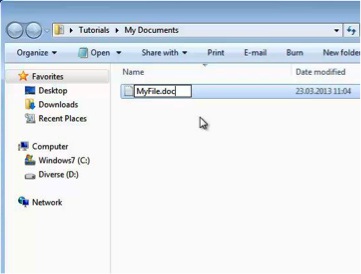
Result: you have successfully renamed your file.
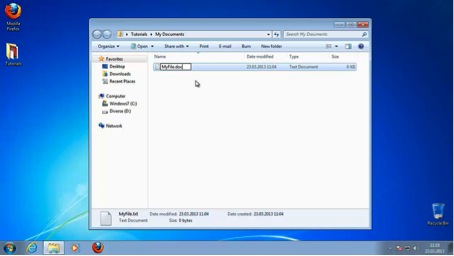
 Home
Home