The databases created in Microsoft Access can be secured and encrypted with the password. Those passwords can even be changed but there is no back door in a situation if the database password is lost. In this tutorial we will learn how to change Microsoft Access password.
Step # 1 – The exclusivity
Let us begin with the password change. The first phase is called the exclusivity.
In Microsoft Access, password has to be removed first before changing it.
The password can be removed by opening the database file in a different manner. That is done by navigating to the file tab on the ribbon and selecting the open option. There, chose the database and select “open exclusive” Option.
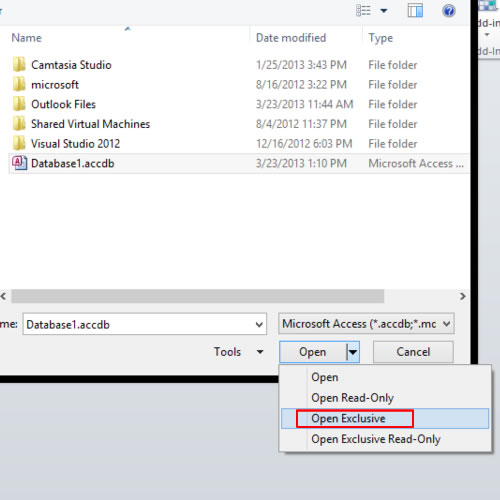
Step # 2 – The decryption
Now we are on the next phase of database password change called the decryption. Once the database file is opened in the exclusive mode, locate the Info option in the file tab on the ribbon and select it. Then on the options that are shown, choose decrypt database option. Enter the old password and select Ok button.
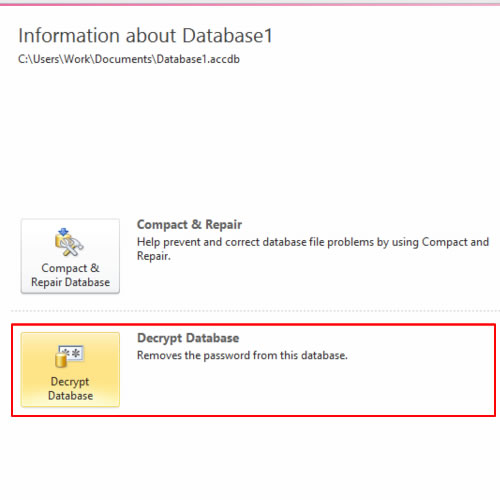
Step # 3 – The encryption
The last phase is called the encryption. Here we will complete the MS Access password change procedure. If we look closely, the decrypt option has turned into an “encrypt with password” option, we must select it and enter a new password. Then verify the password by entering in the second text box as well and select the Ok button.
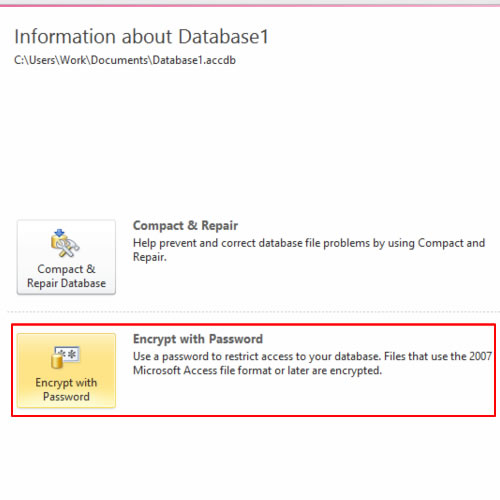
And this is how we can change MS Access password.
 Home
Home