In this tutorial you are going to learn how to embed google docs into blogger.
Step # 1 – Create the Document
Make sure you are signed into your Google account and navigate to “drive.google.com”. Click the “Create” button on the left and in the menu that appears click “Document”. A new tab will open, enter the text you want to embed, in this example we are just typing “Test document”. Name the document as well, here we are calling it “Embed Example”.
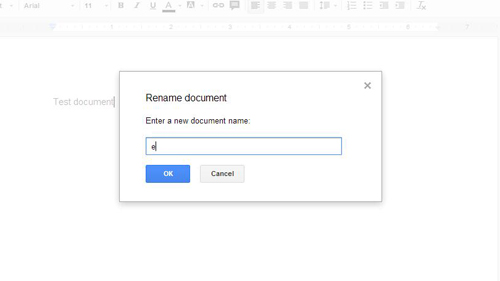
Step # 2 – Making it Visible Outside Google Drive
Click the “File” button in the top left of the screen and in the menu click “Publish to the web”. Make sure that the checkbox for “Automatically republish when changes are made” is selected and click “Start publishing”, click “OK” in the dialog box that appears.
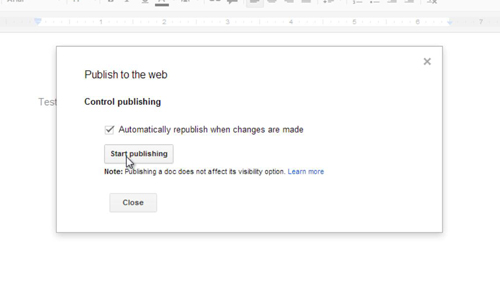
Step # 3 – Using the Embed Code
In the window that appears you need to look to the bottom and highlight everything in the text box below “Embed code”, right click on this and click “Copy”. Now navigate to your Blogger account and click on the blog that you want to add the document to, here it is called “My new Blog”. On the left click “New Post”.
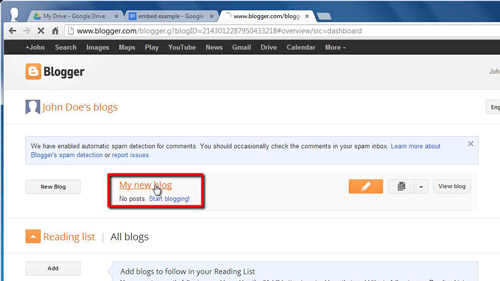
Step # 4 – Inserting the Code
This is where you can create a new blog. Make sure you are in HTML view by click the “HTML” button above the blog entry area. Paste the code we copied earlier into the box and click the “Publish” button at the top of the screen. Click “Cancel” in the dialog box that appears. That is how to embed google docs into blogger and to view the embedded document in the post, hover your mouse over the entry and click the “View” button, and as you can see the document has been successfully embedded into the post.
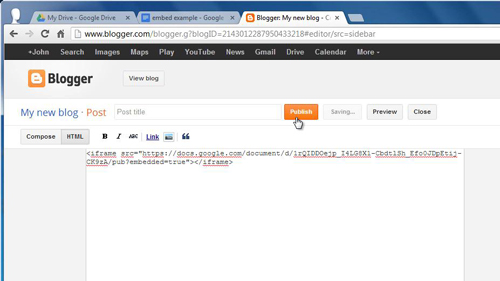
 Home
Home