In this video tutorial we will show you how to enable remote desktop on Windows 8.
In order to enable remote desktop on Windows 8, you have to go to the control panel and click “System”.
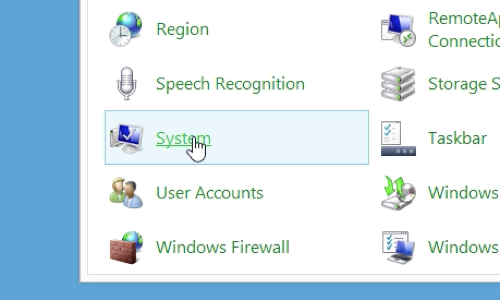
In opened window click on “Remote settings”.
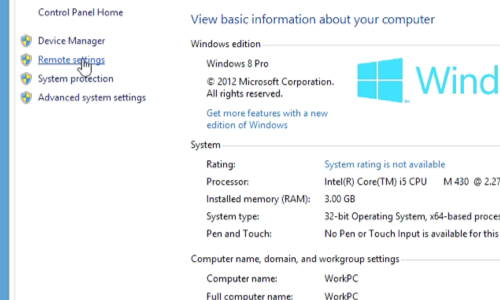
Allow Remote Assistance connections to this computer. In the menu just below, select “allow remote connections to this computer” and remove a tick from “allow connections only from computers running Remote Desktop”, press “apply” and “ok”.
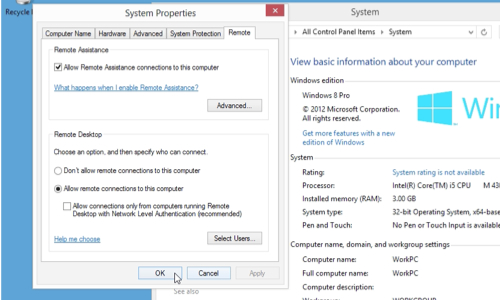
Now to remote connect to your computer you must know your IP-adress. Go to “start” menu, right click mouse and click on “All apps”. Find “Run” menu point and click on it. Type “cmd”, in opened window type “ipconfig” and check the IPv4 Address.
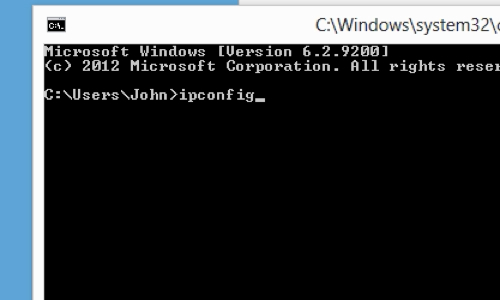
 Home
Home