Introduction
In this tutorial, we will teach you how to get api for google maps. Creating an api project allows you to use APIs beyond anonymous limits, manage and control api and share api management with a dedicated team.
Step 1 – Go to code.google.com
First of all, open any web browser and go to code.google.com/apis/console.
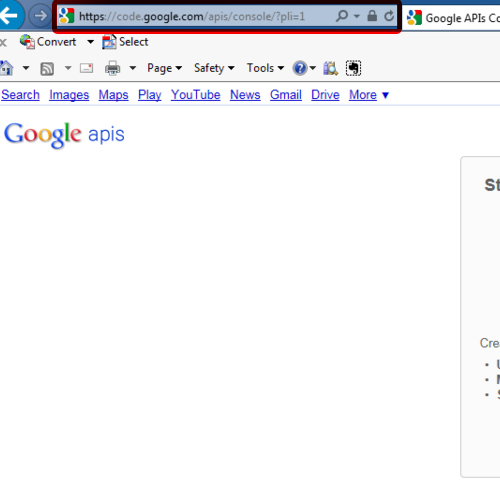
Step 2 – Create project button
Once the web page loads, click on the create project button.
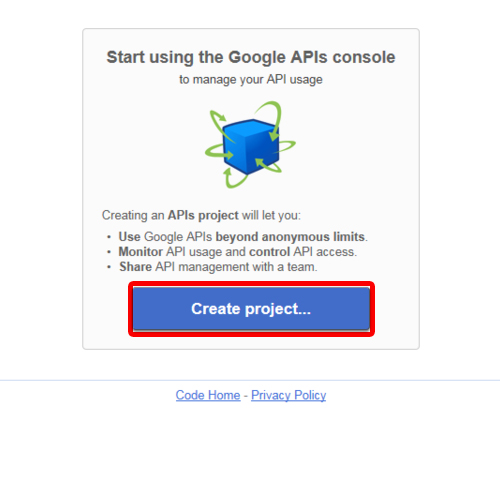
Step 3 – Turn on Google Maps tracks api
A new page will open where the services for the project will be listed with their respective statuses. Scroll down until you find google maps tracks api. The service will be turned off. Toggle it on and you will be redirected to a new page. Enable this service in order to start using google maps api.
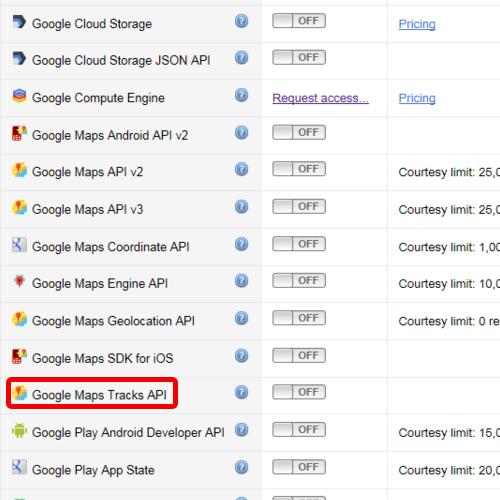
Step 4 – Agree to the terms of service
Next, agree to the terms of service by checking the option at the bottom and then click on the accept button.
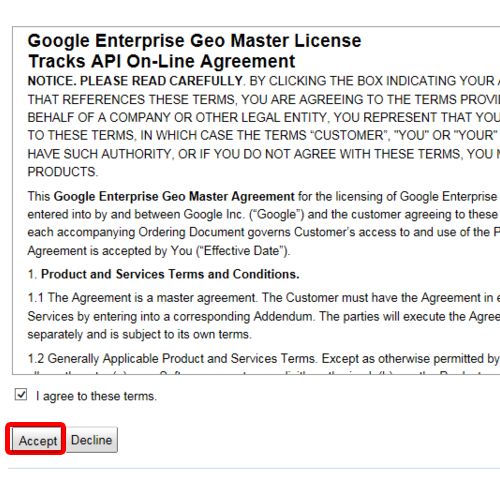
Step 5 – View API key
Once done, you will be taken back to the services page. Click on the api access tab available on the left hand side of the page. In this page, you will be able to view the API key for browser apps. You can use this key to integrate it with google maps and start using google maps api.
In this manner, you can get api for google maps.
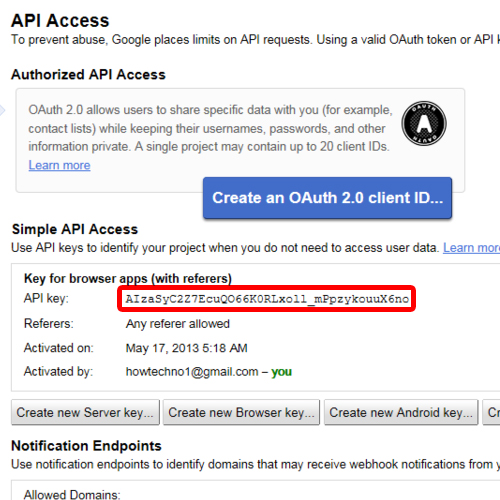
 Home
Home