In this tutorial you are going to learn the two methods you can use to lock rotation on your iPad.
Step # 1 – Using an on-screen Shortcut
The first way of doing this is to bring up the open application bar by sweeping four fingers up the screen. Swipe to access the settings to the left and you will see an icon that indicates rotation. As you can see the icon is currently on, meaning that rotation is not locked. If you touch it a padlock will appear indicating that the orientation has now been locked. You can tap it again to unlock the orientation.
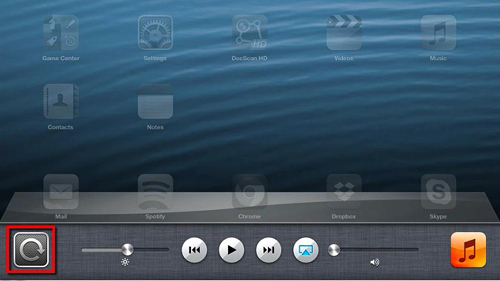
Step # 2 – Alternative Method
Now close the application bar by touching on the homescreen. Open the settings application and touch “General” on the left. On the right you will see an option called “Use Side Switch to:” and you can see here that the “Mute” option is selected. Touch “Lock Rotation” and now the physical button on the side of your iPad will be able to lock the rotation. Try sliding it and you will see a notification appear on the iPad screen informing you of the change. That’s all there is to it, you now know two different ways to lock rotation on iPad.
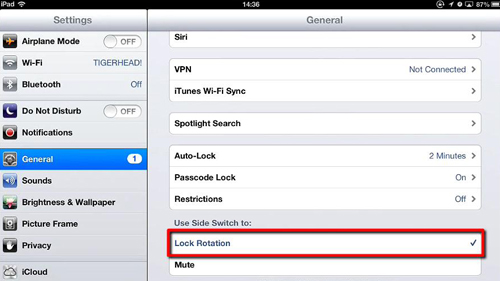
 Home
Home