Introduction:
In this tutorial, you will learn how to record video from screen using an online service called “Screenr”.
Step # 1 – Opening up Screenr.com
First, open up your web browser and visit “screenr.com”. On the right side of the page you will see a yellow button that says “Launch screen recorder now!” – click it to continue. The website will then attempt to detect what version of Java you have installed, and a box might popup asking, “Do you want to run this application?” for an application with name of “ScreenrDetect”. Click run so you can start recording from screen.
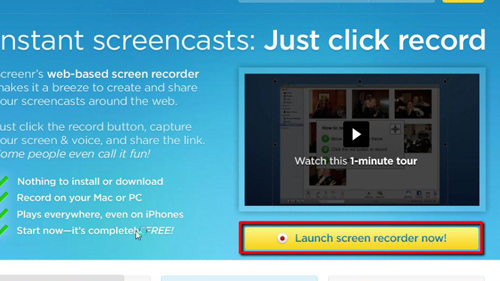
Step # 2 – Tweaking the Recording Settings
A box with a dotted border should have popped up by now, with directions in the center and controls on the bottom. Everything inside the box will be recorded, so click into the center of the box and move it to the location you want it to record from. Click on a corner to resize the box until you are satisfied with the dimensions.
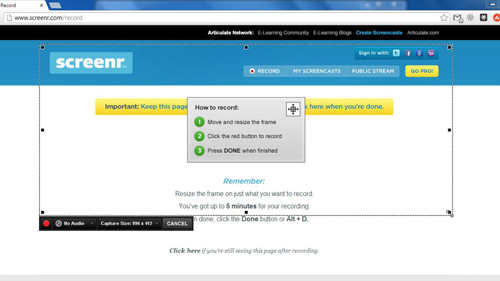
Step # 3 – Recording Video from Screen
Now, directly below the video there is a button to the left with a red circle, click it to begin recording. A countdown from 3 to 1 will begin before it starts to record, and the pause button will appear where the record button once was. When you’re done, hit the “done” button towards the bottom right of the recording box. You now know how to record video from screen online using “screenr.com”.
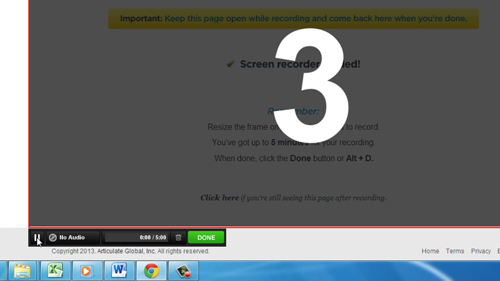
 Home
Home