In this tutorial, you will learn how to refund a Paypal payment.
Step 1:
Log in your Paypal account and go to the History page.
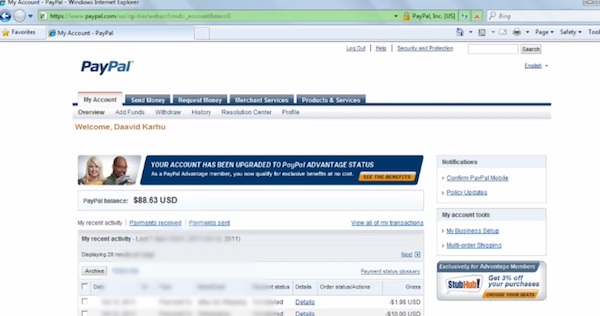
Step 2:
Select “Advanced Search” from the tab.
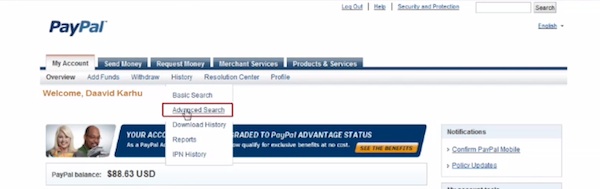
Step 3:
Find the transaction that you want to refund. Select the transaction you are interested in from the link.
Select the transaction you are interested in from the link.
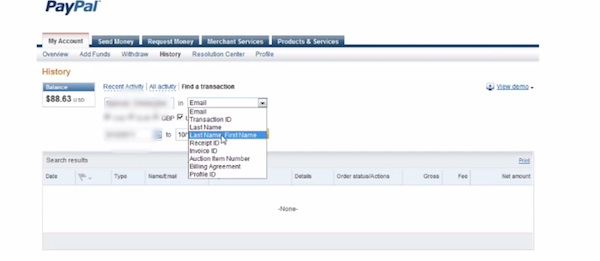
Step 4:
Check its details to see if this is the one you want to refund, then click on “Issue a refund”.
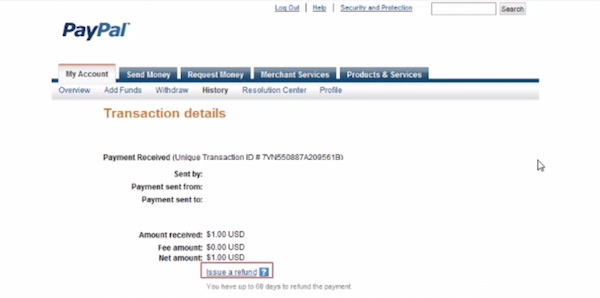
Step 5:
Enter the amount you want to refund, an optional invoice number and even a message to the buyer that got refunded.
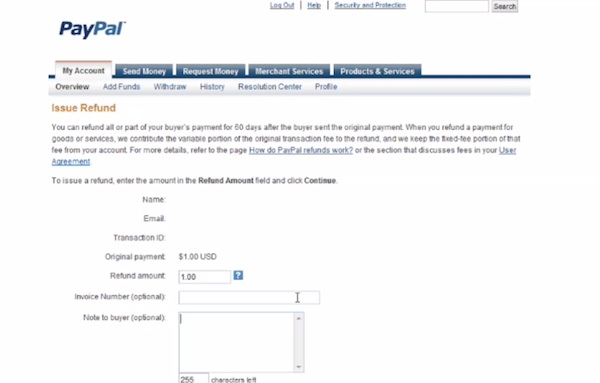
Step 6:
Click “Continue”, and click “Issue Refund”.
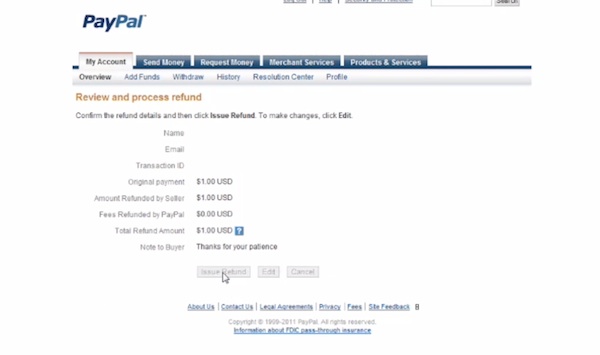
Result: Congratulations! You have just refunded Paypal payment.
 Home
Home