Most of the people who use Facebook seem to have questions like who can see my account, and go through pictures and personal information that is provided on the profile page. They also want to know how to report scammers and create higher security overall. Facebook provides its users with complete facilitation of having a secure browsing process and if any account gets hacked, it can be dealt with easily.
In this tutorial, you will learn how to report a security threat if you or your friend’s account is hacked.
Step # 1- Going to help option
On your Facebook home page, go to the “settings” button and select the “help” option to open help center page.
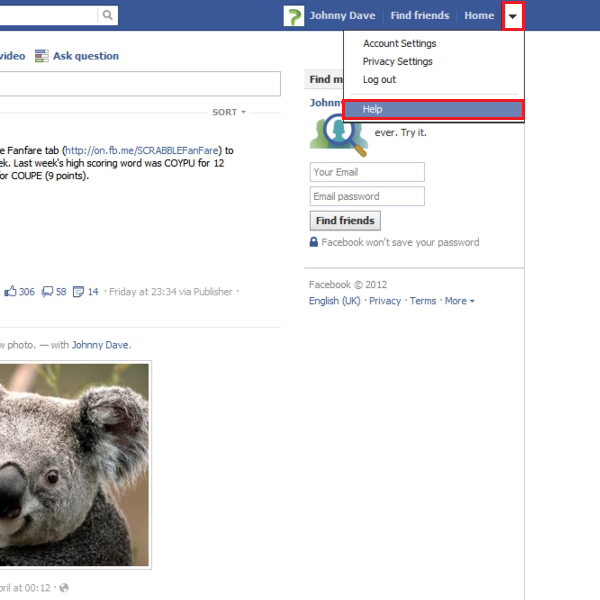
Step # 2- Selecting report violation or abuse option
Click on the “report abuse or policy violations” option and go to the “secure a hacked account” section at the bottom.
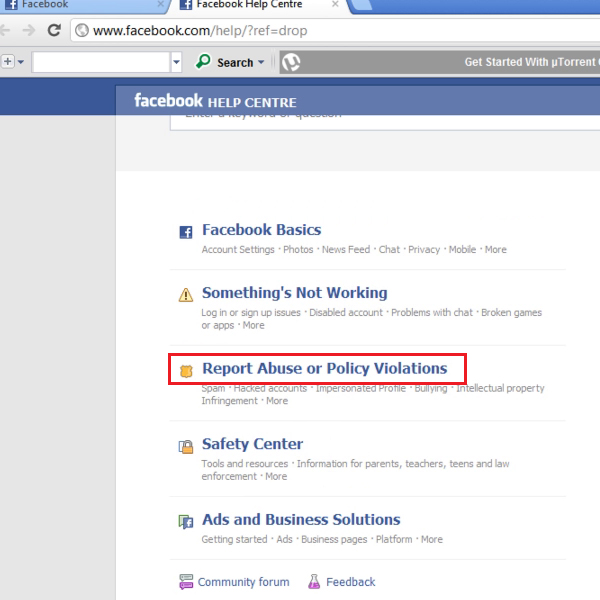
Step # 3- Securing your hacked account
If your Facebook account is hacked, click on the option titled “my account” and read through the information which is provided for your help and assistance.
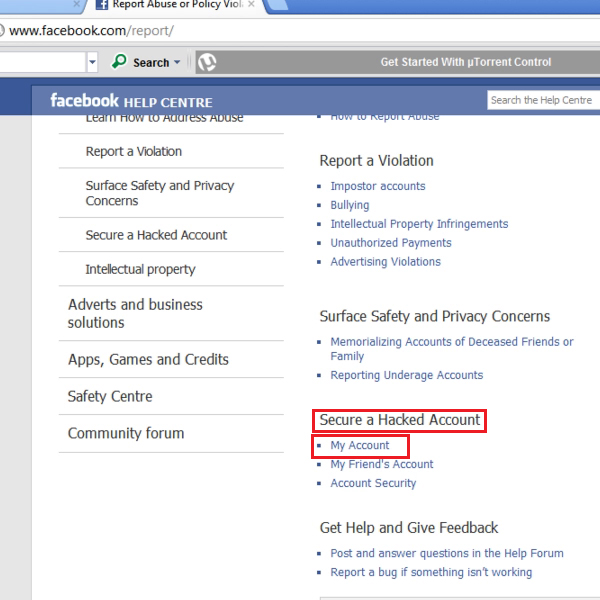
Step # 4- Selecting secure here option
Click on the option titled “expand all”. If you want to secure your account, click on “secure here” to provide account protection to your profile.
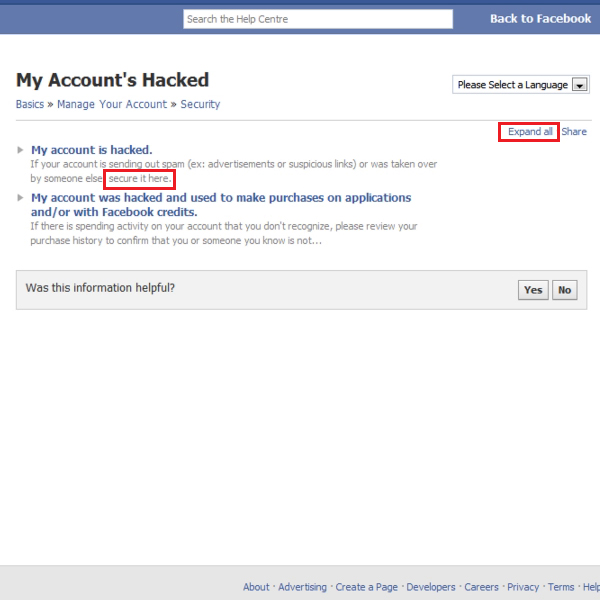
Step # 5- Resolving privacy issues
In a new “secure your account” window, click on “continue” if you want to resolve privacy issues or simply press the “cancel” option in order to go back to the “home” page.
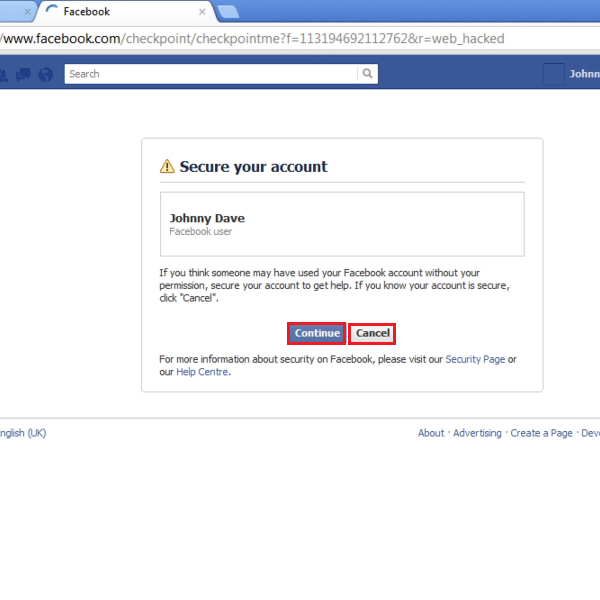
Step # 6- Securing a friend’s hacked account
Click on the “settings” button one more time and select “help”. Go to the “report abuse or policy violations” option. In the “secure a hacked account” section, select “my friend’s account”.
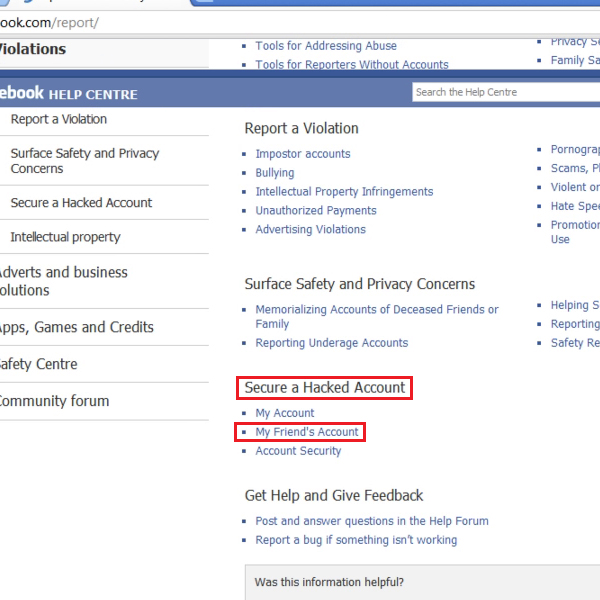
Step # 7- Expanding security options
Click on the option titled “expand all” and go through the information Facebook help center has provided to resolve the issue.
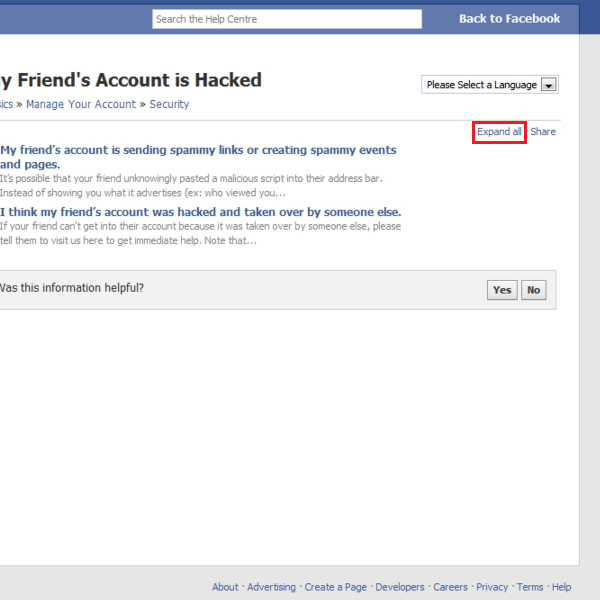
Step # 8- Determining the issue
If your friend’s account is sending spamming links or creating spam events, you can simply go through various steps and get rid of this issue. However if your friend’s account was hacked and taken over by someone, you can seek immediate help and click on the “visit us here” option to be navigated to security option. You can secure your hacked out in a similar manner.
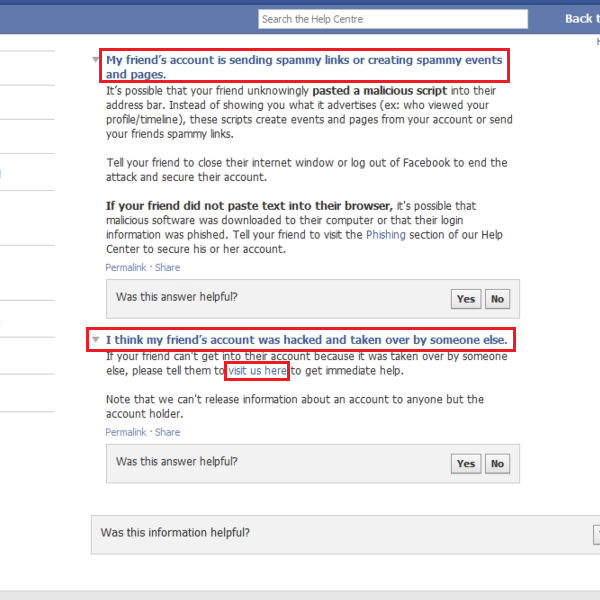
Step # 9- Going to basics option
Next, click on the “basics” option on top.
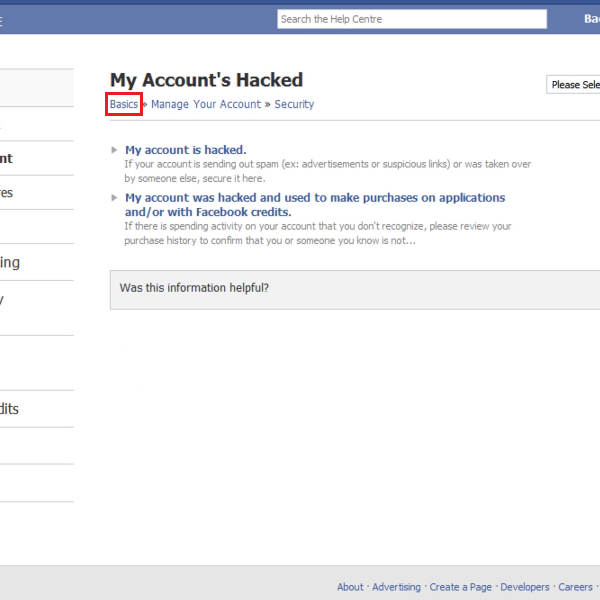
Step # 10- Selecting advanced privacy control
Scroll down to the “manage your account” section and click on “privacy”. With other privacy settings, click on the “advanced privacy controls” tab.
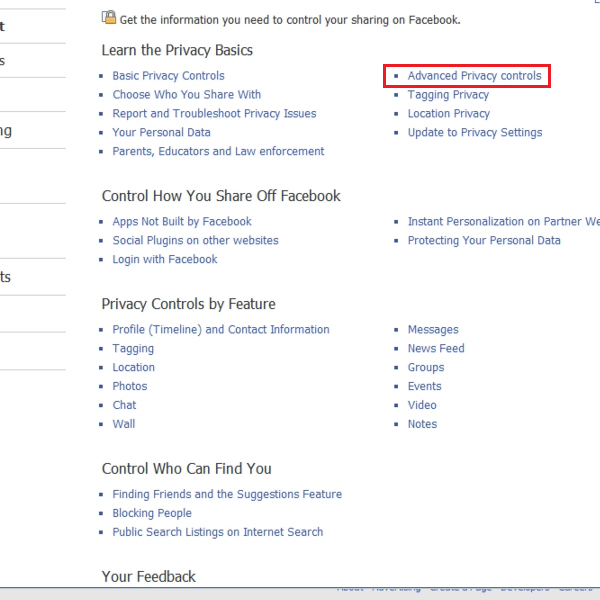
Step # 11- Expanding and exploring options
On the controls page, click on the option titled “expand all” to read information about several settings and applications you can use for online information sharing, including photos, personal content, tagging reviews etc. This page is going to help you control your privacy settings and make your Facebook account secure enough.
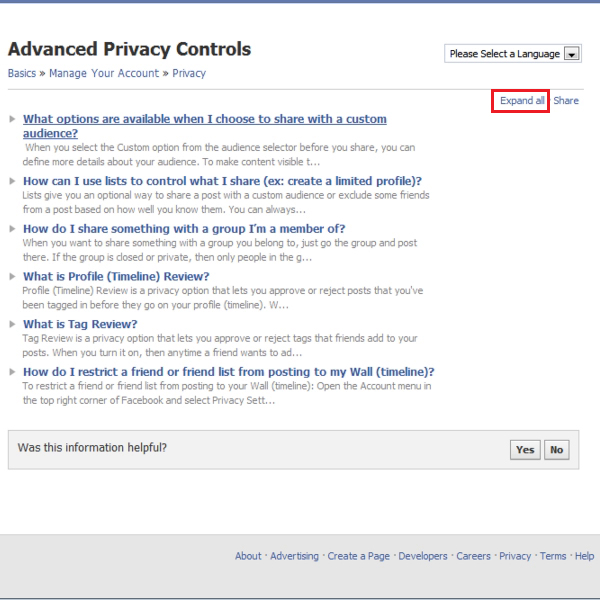
 Home
Home