Facebook is a popular website for social networking and the major reason behind it is the fact that it allows feasibility and ease to its users. Facebook profile options are multiple and you can figure them out as you expand your profile with time but you need to know the right and secure way of carrying out this process. Things such as tagging in Facebook, sharing content with public and even friends should be kept discrete and reviewing tags helps you do so.
In this tutorial, you will learn how to review tags in Facebook.
Step # 1- Using the Notification of tags that are not reviewed
Without a review option for posts and photo tags, you will simply receive a notification and it will also appear on your wall directly.
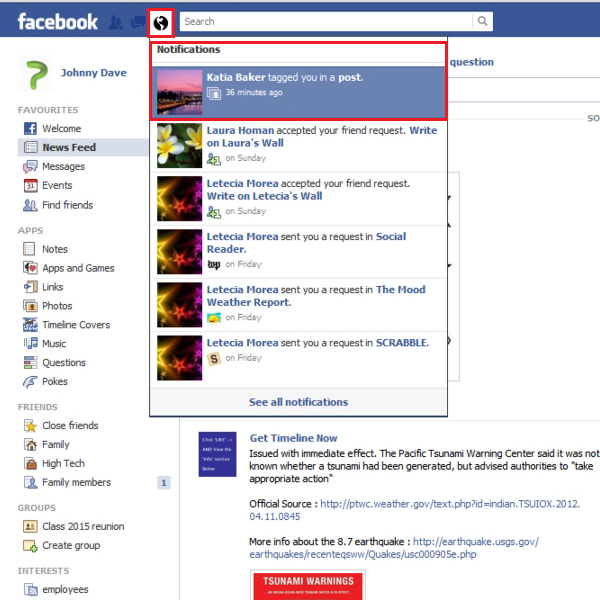
Step # 2- Going to privacy settings
In order to enable the “review tags” option in Facebook, go to the “Settings” button and select the “privacy settings” option.
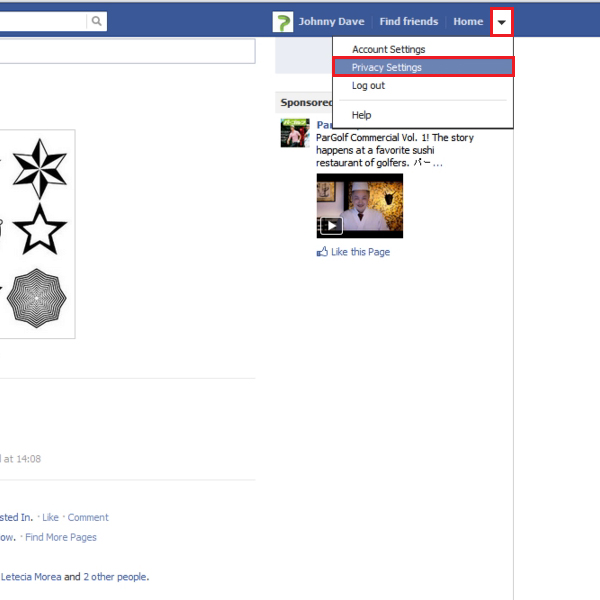
Step # 3- Editing profile and tagging settings
In the “profile and tagging section” click on the “edit settings” option.
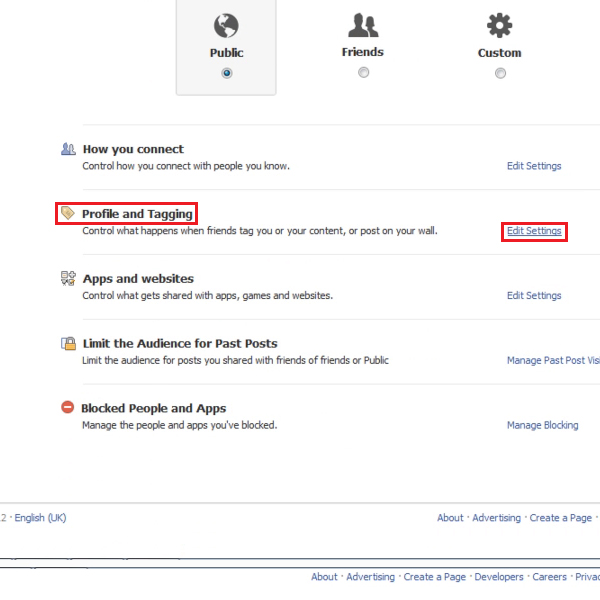
Step # 4- Changing profile review settings
In the “profile and tagging” window, click on the “off” option besides “review posts friends tag you in before they appear on your profile”. Click on the “disabled” button when a settings window opens, or select the “enabled” option to allow “review tags” option on your posts. Click on “back” when you’re done.
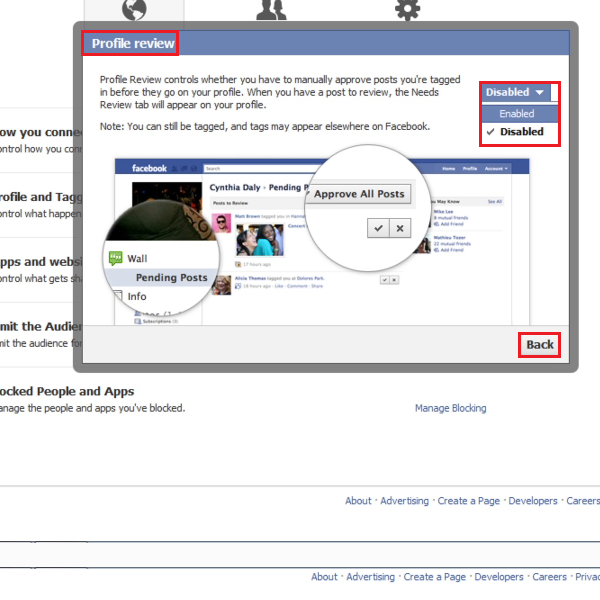
Step # 5- Changing privacy settings for posts
You can also change your preference in the option which says “who can see posts you’ve been tagged in on your profile” to “friends” because you don’t want everyone to go through your tags.
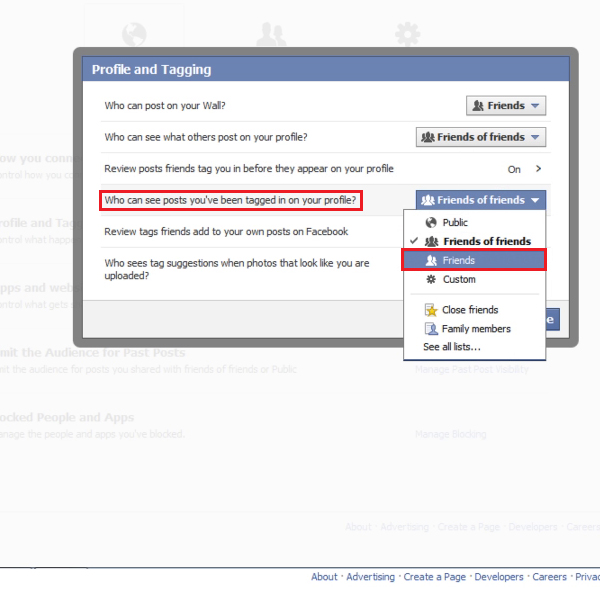
Step # 6- Changing tag review settings
If you want to “review tags friends add to your own posts on Facebook”, click on the “off” option. From the new window, select the option titled “enabled” from the pull down menu and click on “back”.
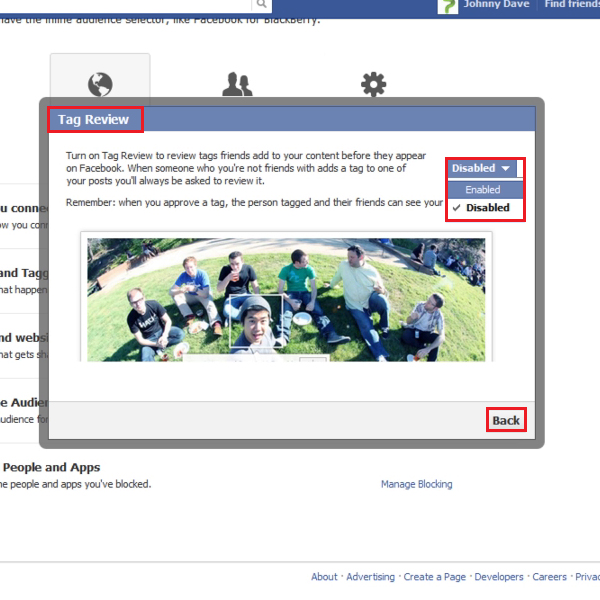
Step # 7- Finalizing changes
Review the changes you have made and click on the option titled “Done” in the end.
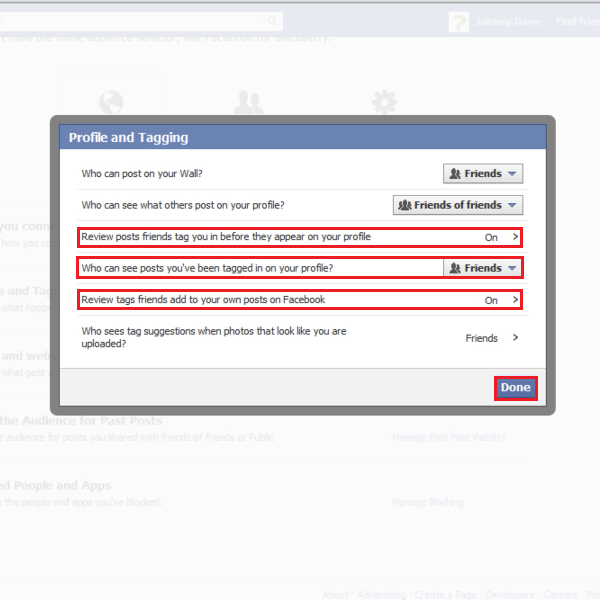
Step # 8- Creating a tagged post
Post something from a different profile and tag your profile name in it to see if the “review tags” option is functioning correctly. Now click on the “post” option.
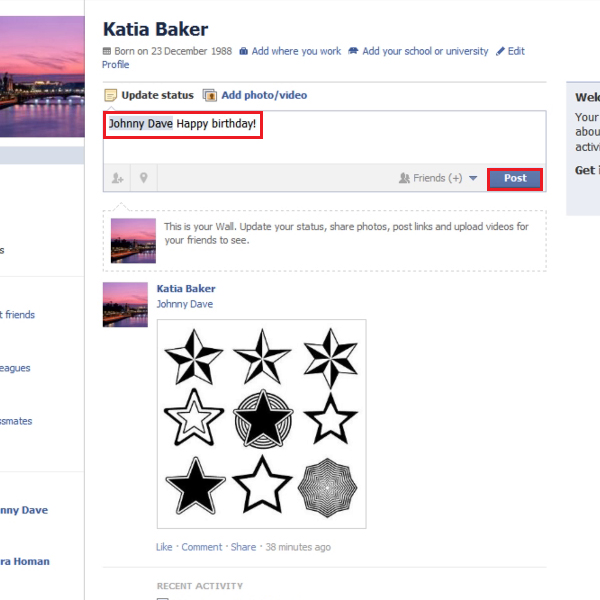
Step # 9- Using Notifications of a tagged profile review
Now go to your profile and notice that you will get a notification asking to go to “Profile review” to review tag that has been added.
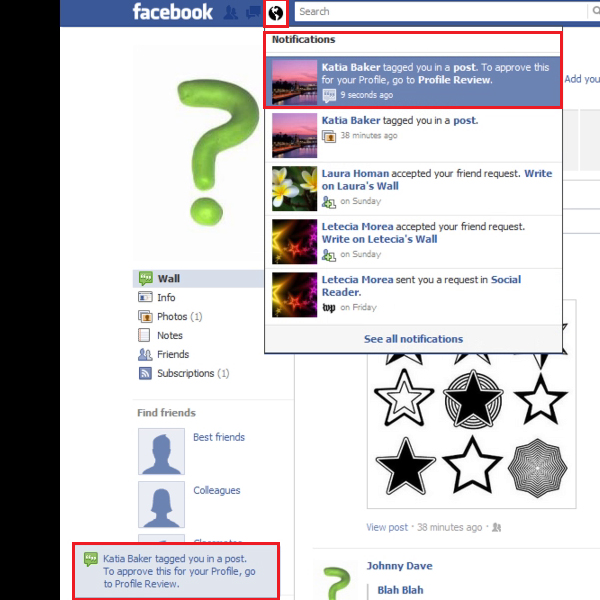
Step # 10- Reviewing posts and info
In the “posts and info to review” section, you can either approve or disapprove a tag which has been added by simply clicking on the “check” and “cross” buttons. If you approve of a tag, it automatically appears on your wall and in your newsfeed as well.
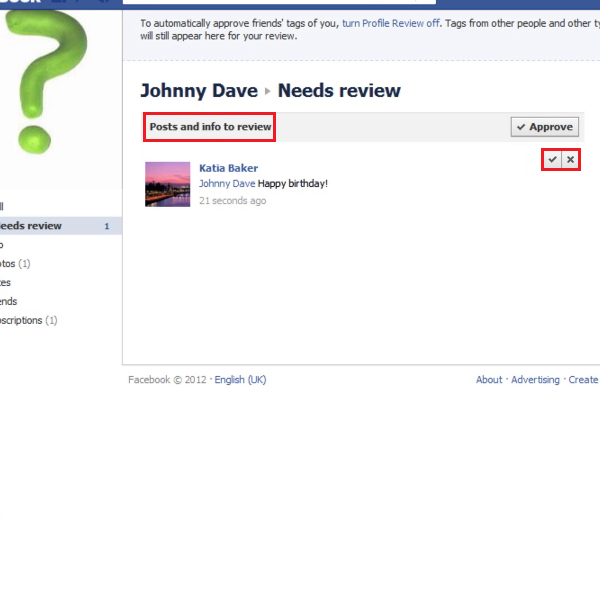
Step # 11- Creating a photo tag
From a different profile, tag a photo with your profile name. Click on the option titled “finished tagging” once you are done and then on the “X” symbol.
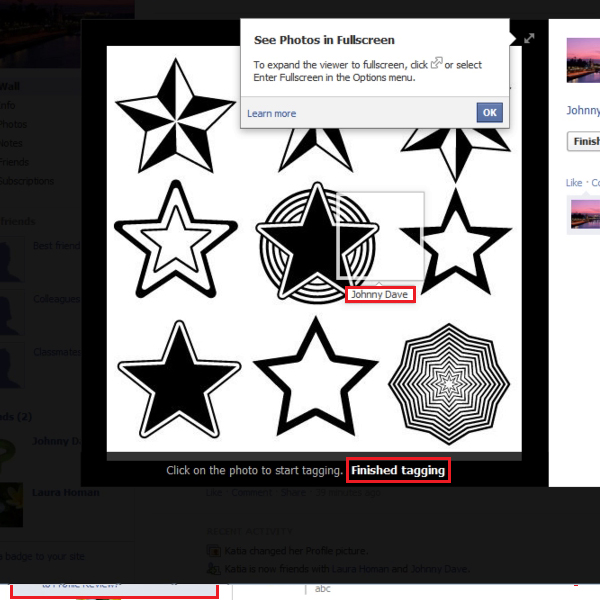
Step # 12- Using Notifications of a tagged photo
Once you have completed tagging from another profile, the “Review tags” option appears in the notifications once again. You can simply click on it to see the posts and items you have been tagged in.
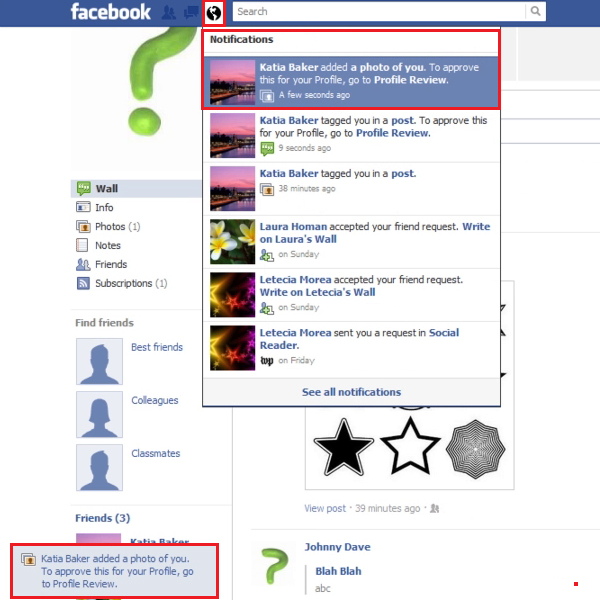
Step # 13- Going through tags
In the “posts and info to review” section, go through the tags, and click on the “X” symbol to disapprove tag so it won’t appear on your profile. However, you can change selection to “Approve” as well.
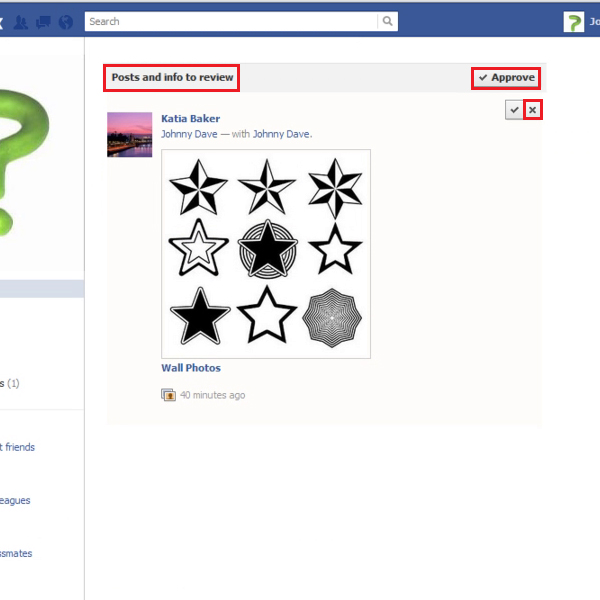
 Home
Home