In this tutorial, we will teach you how to share files online. We will show you a couple of ways in which you can share files online. Choose the simplest way of them all for sharing files online.
Step 1 – Upload a file in Google Drive
Follow this step by step guide to learn how to share files online.
First of all, go to google drive.com. Google Drive allows you to access your stuff on every computer and mobile device. It allows you to create or upload files and then share them with other users. This allows different users to work in collaboration with one another. For the purpose of this tutorial, we will upload a file from our computer.
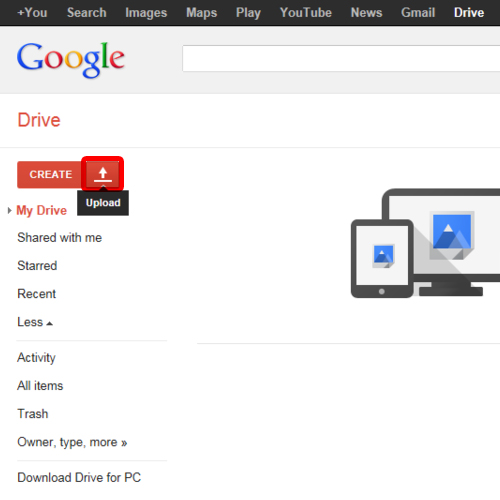
Step 2 – Share files in Google Drive
Once the upload has been completed, click on the share button. As a result, the share settings page will open. Under the add people section, enter the email address of the person you want to share the file with. You can set permission masks for the people you invite. You can allow them to edit the file or you can restrict them to just viewing it. Once you are done, click on the share & save button. In this manner, you can use Google Drive to share files online.
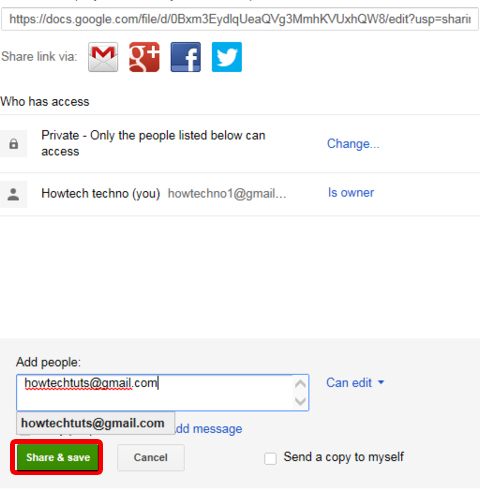
Step 3 – Sign in to dropbox
You can always use dropbox to share files with other users online. Go to dropbox.com and sign in with your dropbox account.
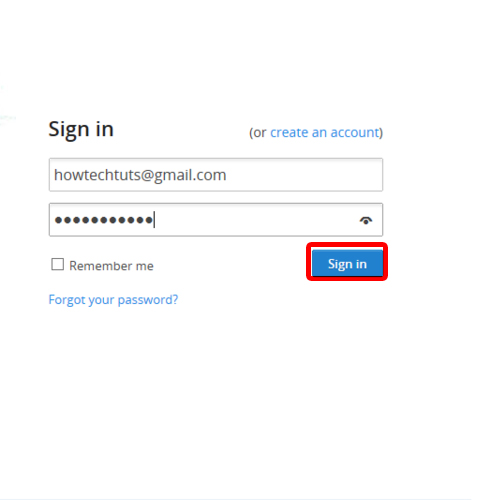
Step 4 – New shared folder
Once the dropbox page opens, click on the sharing tab available on the left hand side of the page. As a result, a new page will open where you can click on the new shared folder button.
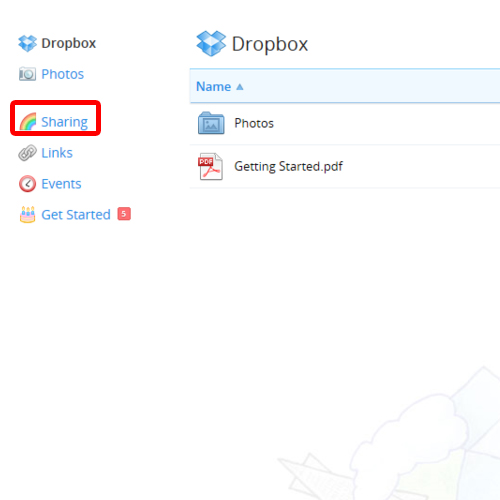
Step 5 – Share a new folder in dropbox
As a result, a pop up window will where you can either create and share a new folder or share an existing folder. For the purpose of this tutorial, we will create and share a new folder. Once you have clicked on the next button, you will be asked to invite members to this folder. Enter the email addresses of the people that you want to share this folder with. Once you are done, click on the share folder button. In this manner, you can use dropbox to share files online.
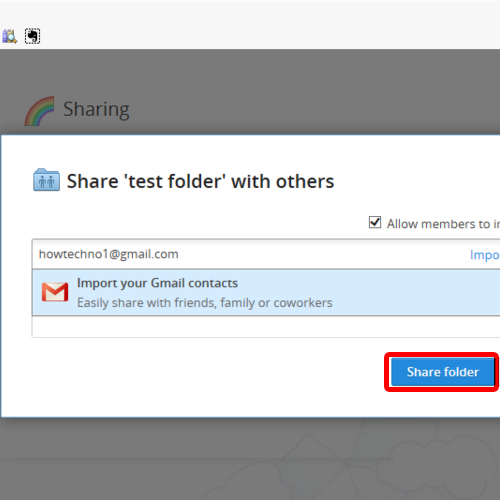
Step 6 – Go to skydrive.com
Lastly, we will go to skydrive.com. Once the web page loads, you will be asked to sign in to your skydrive account. Once you have signed in, open the folder that you want to share.
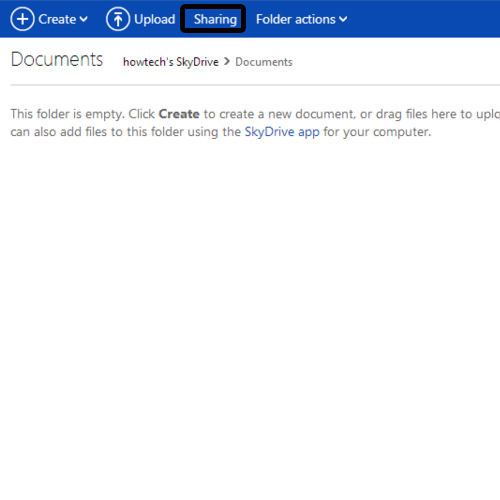
Step 7 – Share the documents folder
For the purpose of this tutorial, we will share the documents folder. Once there, click on the sharing button at the top of the page. A confirmation screen will appear; click on the share this folder to proceed further.
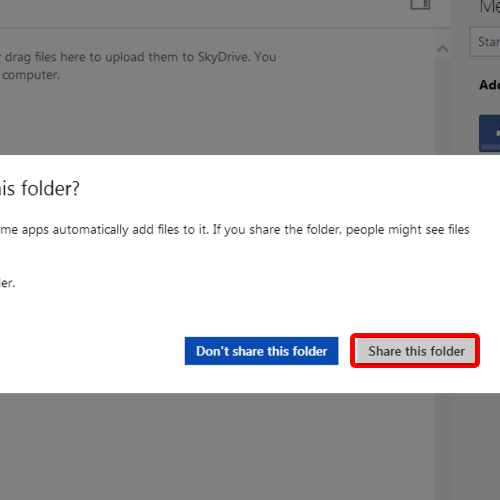
Step 8 – Email address of the person you want to share with
In the next screen, you will be asked to enter the email address of the person you want to send the link of the shared folder to. You can also enter a message for the recipient. Once you are done, click on the share button. You will be asked to complete a security check.
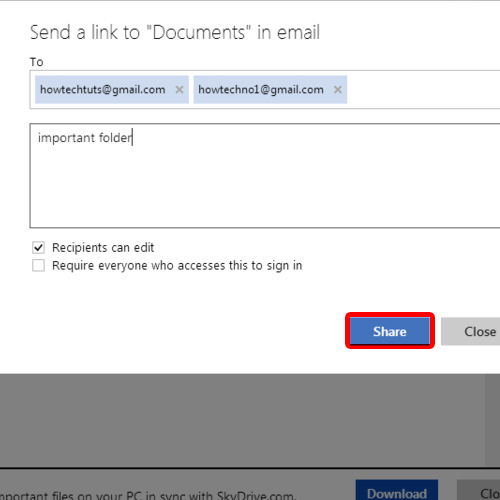
Step 9 – Complete security check
A new page will open where you will be asked to enter the characters you see in the image. Once you are done, click on the continue button.
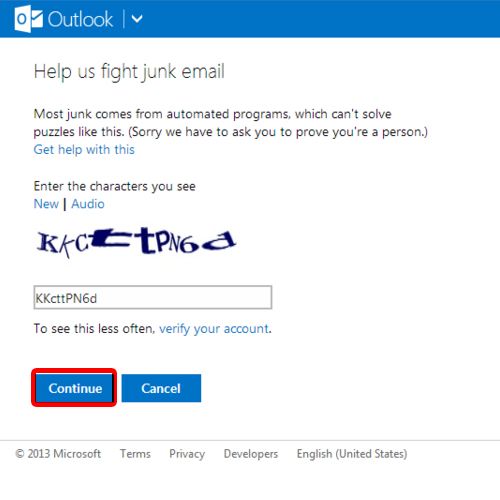
Step 10 – Share folder in skydrive
Return back to the previously opened tab and click on the share button again and the folder will be shared with the respective recipients. In this manner, you can use skydrive to share files online.
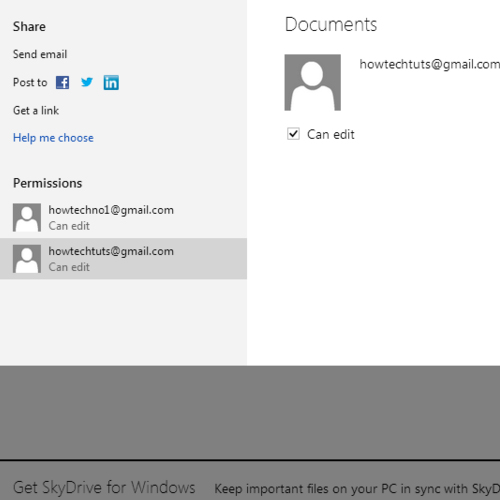
 Home
Home