In this tutorial you are going to learn how to update facebook profile picture on iPad.
Step # 1 – Finding the Photos Section
From the home screen touch the “Facebook” app and you will see the “Newsfeed”. Touch the icon in the top left hand corner and you will see several options, touch the one that reads “Photos”.
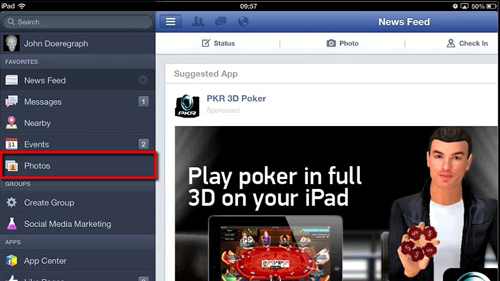
Step # 2 – Setting a New Profile Picture
You will see all of the albums that you have on your Facebook profile. Simply navigate to the one that contains the photo you want to make your profile picture. From within the album touch the photo you want to make your profile picture. It will become full screen, simply touch and hold on the screen and a menu will appear, just touch the “Make Profile Picture” option, adjust the positioning of the image and touch the tick icon. The app will say “Setting profile picture” and that is how to update facebook profile picture on iPad.
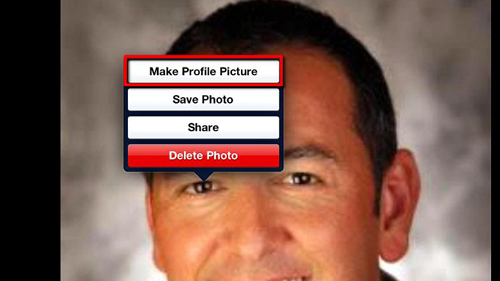
Step # 3 – Confirming the Change
To see the change touch “Done” in the top right then touch the back arrow in the top left and press the same space again to access the menu. In the menu that appears touch your name and you will be redirected to your profile and can see that the profile picture has been successfully changed.
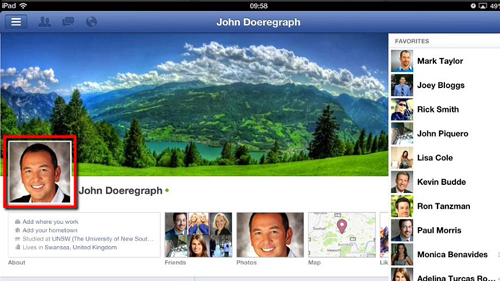
 Home
Home