Introduction:
In this tutorial you are going to learn about some interesting Google talk emoticons – these can be used in the service from Google also known as ‘Gchat’.
Step # 1 – Opening a Chat Window
First you are going to need to make sure that you are logged into your Gmail account. You will see a list of available and offline contacts in the bottom left of the window. Hover your mouse over the one you want to chat with and in the frame that appears click on the “Chat with this contact” icon. A window will open up in the bottom right of the Gmail interface.
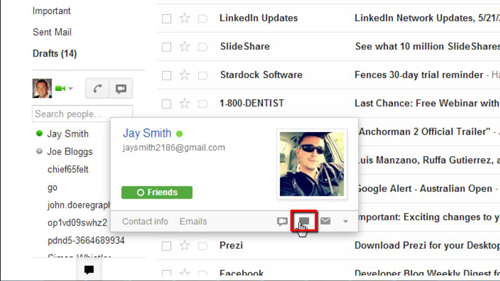
Step # 2 – Entering a Standard Smiley
This is where you can chat as well as enter any emoticons that you wish. As an example we will quickly enter the standard smiley face by typing “:” then “)”. When you press return this message will be sent and you will see the text change into a smiley face during a simple animation.
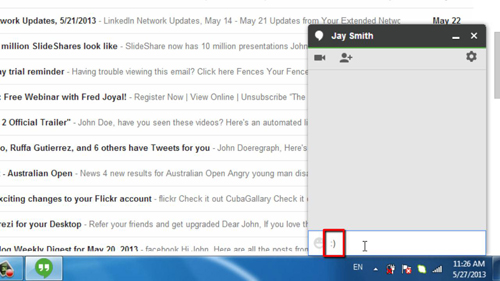
Step # 3 – Using Some Lesser Known Emoticons
Google Talk supports all the standard smileys and there are many that are less known. To get a comprehensive list of those available, open a new tab and visit “http://www.gchatemoticons.net”. Scroll down the page and you will see a list of those available, let’s choose one at random, here the “pig” icon. Go back to the Gmail tab and type “:(:)”. Press return and you will see a pig appear in the chat window and that is how to use Google Talk emoticons.
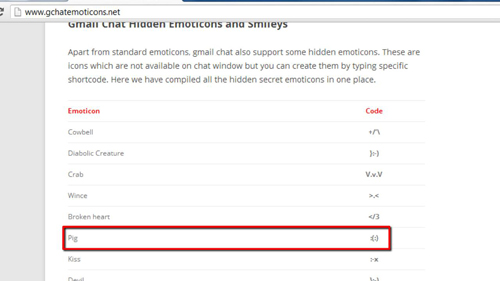
 Home
Home