Currently the iPhone is one of the most popular cameras in the world. Today we’re going to look briefly at the camera app, and look specifically at how you zoom in to get a closer shot, or not.
Step # 1 – Pinch to Zoom
Inside the iOS Camera App it is easy to zoom by using two fingers to pinch in and out to get your picture framed up the way you want to on the screen. When you’re ready to take the picture just tap the shutter button and your picture is saved to the Camera Roll.
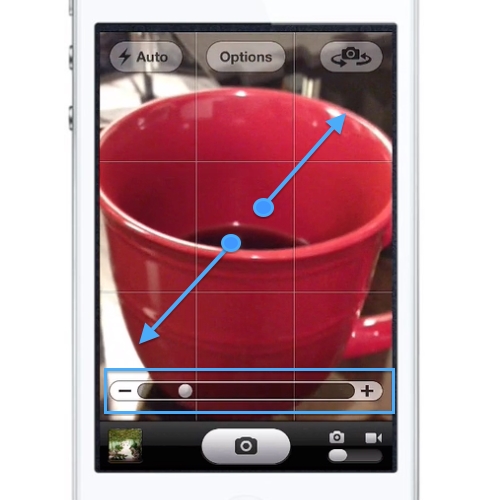
Step # 2 – Better Option = Shoot and Crop
Because the iPhone does not have a real optical zoom, the better option is to shoot full frame and then crop if you need to. Get as close as you can to the object that you are shooting and tap the shutter button to shoot the picture.
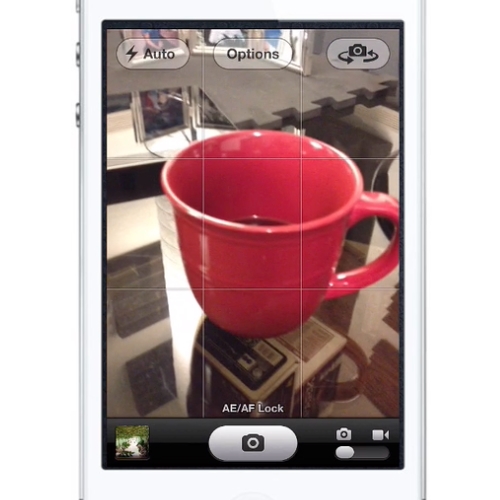
Step # 3 – Open and Edit the Photo
Tap the Thumbnail of the photo in the bottom left corner to open it up and tap the “Edit” button in the upper right to edit the picture.
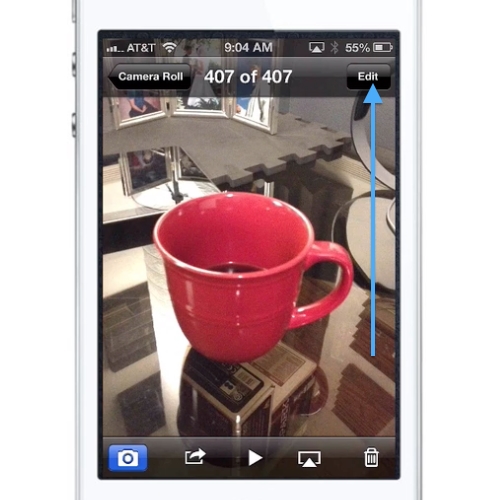
Step # 4 – Crop the Photo
In Edit mode you can use the crop tool to crop out the portions of the picture you don’t want. Tap the “crop” button and pinch to adjust the framing of the shot and tap “save” when you are done. This is the better option because it gives you the most flexibility. You are not losing any quality over a “zoomed” images because the digital zoom is simply cropping as you shoot.
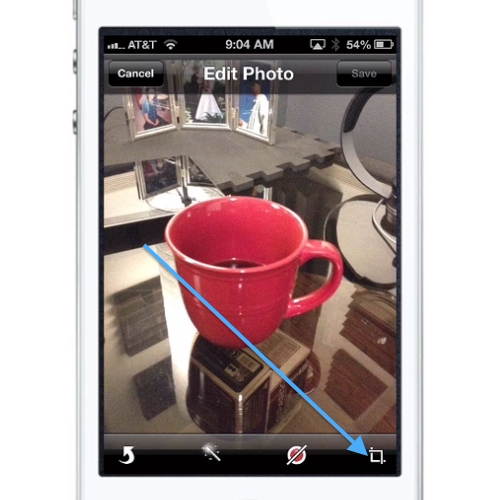
 Home
Home