In this tutorial you will learn how to configure hotmail on iPhone. There are a variety of settings you can customize, to get the best mail experience.
Step #1 – Tap Settings Icon
Scroll down to the Mail, Contacts, Calendars tab.
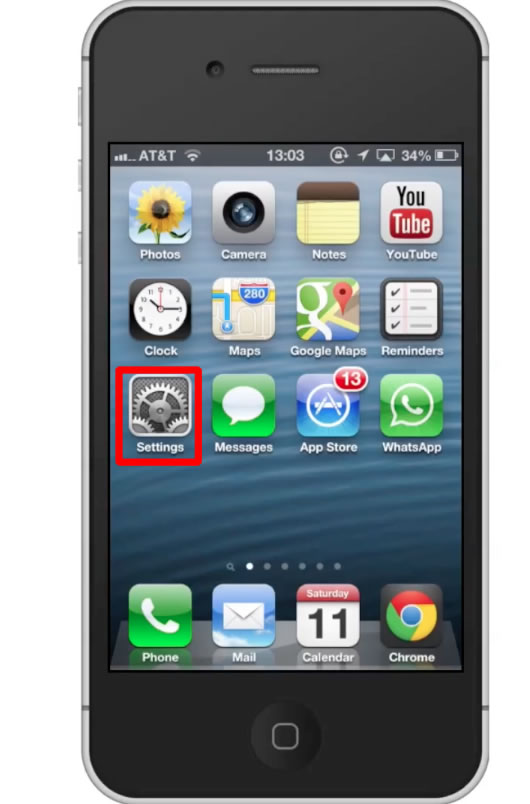
Step #2 – Tap Mail, Contacts, Calendars
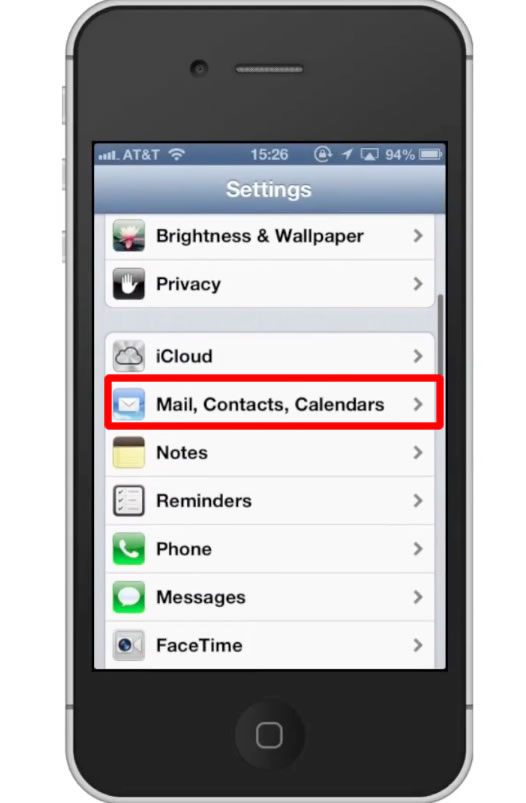
Step #3 – Select Hotmail
Under the accounts section of this page, tap the Hotmail tab. This will pull up all of the options we can configure.
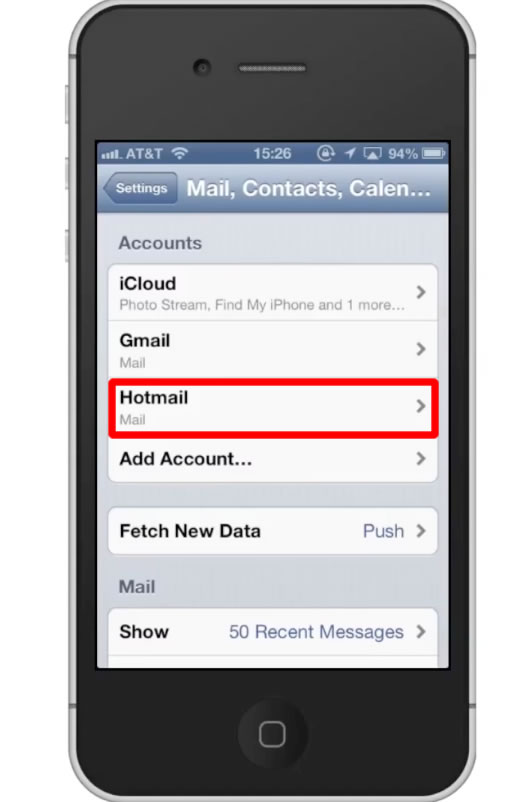
Step #4 – Synch Content
You can synch various hotmail content such as mail, contacts, calendars, and reminders. To synch your contacts tap the “off” button. Repeat this process for contacts, calendars, and reminders.
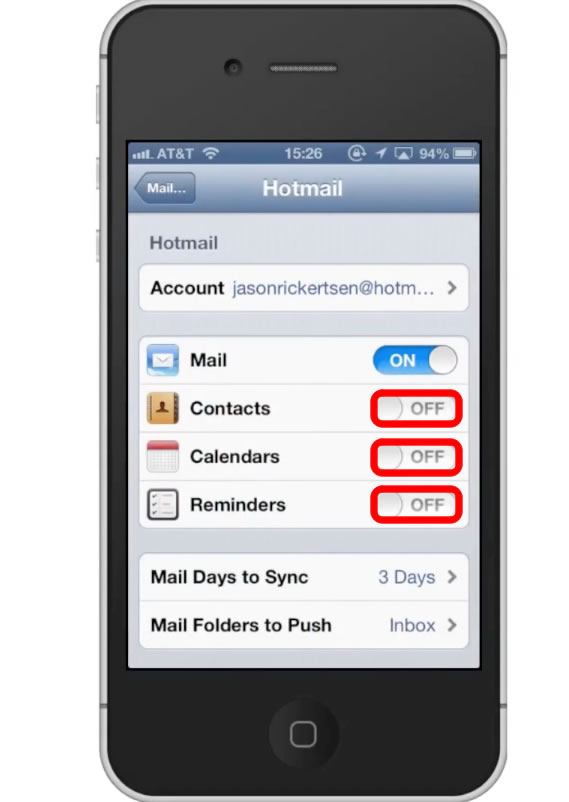
Step #5 – Adjust Mail Days to Sync
Tap the “Mail Days to Sync” tab. From here you have various time increments you can select. Lets change it to 1 week.
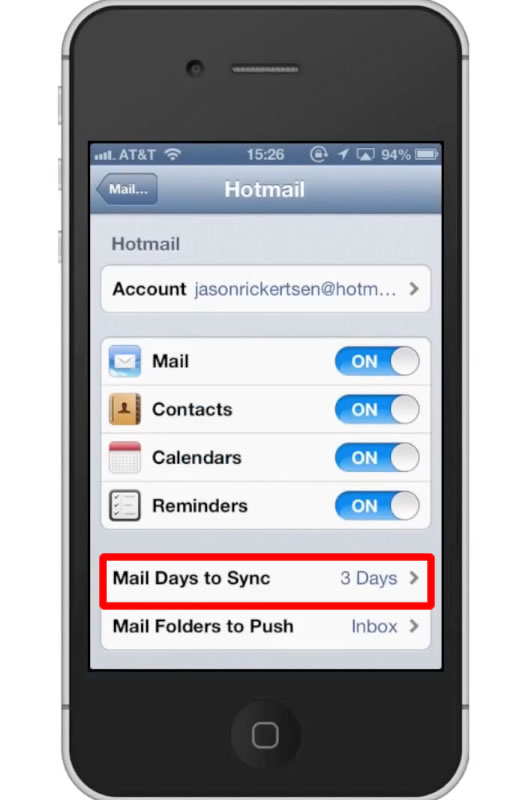
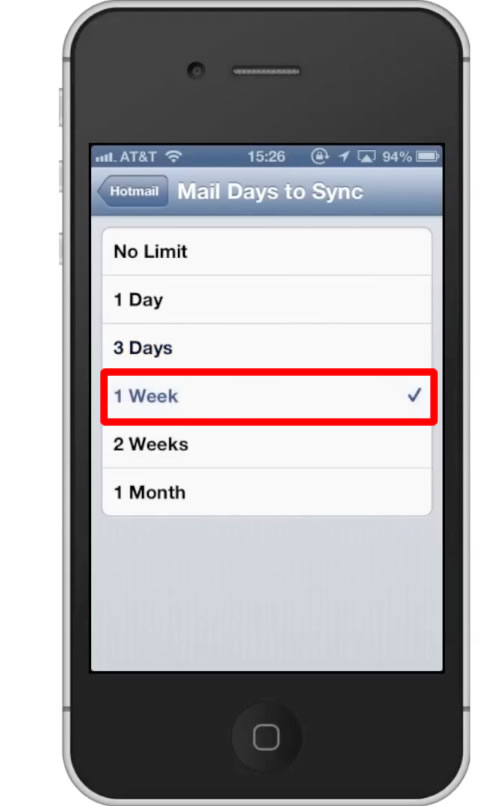
Step #6 – Adjust Mail Folders to Push
Tap the “Mail Folders to Push” tab. This will allow you to pick which folders you want pushed to your iPhone’s notifications. Usually, keeping this on the default setting of inbox will give you the best results.
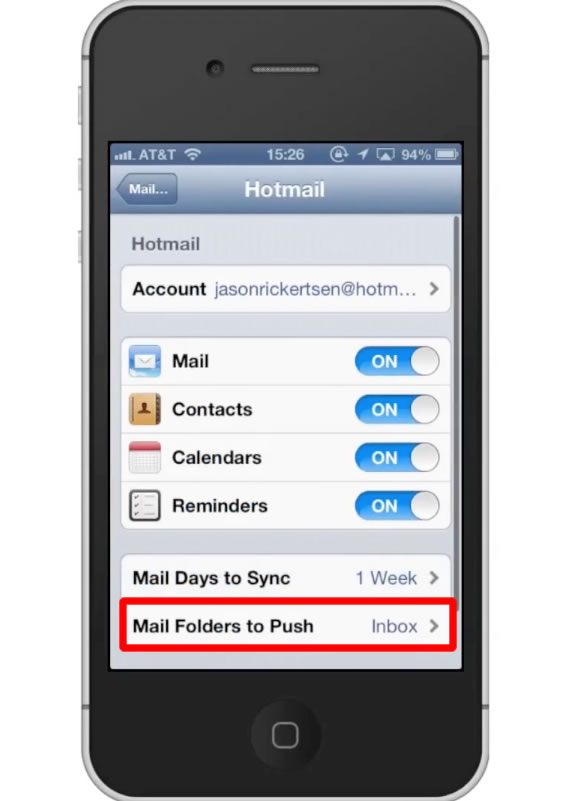
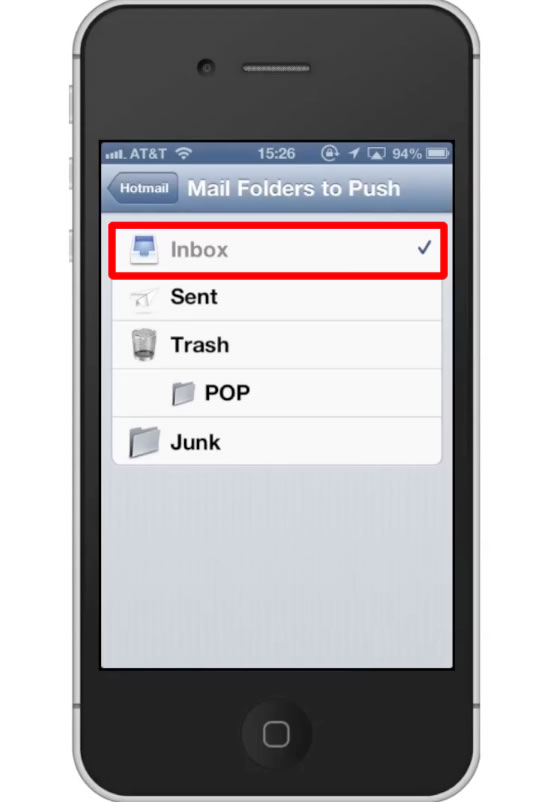
Leave your comments below or contact us by email. This was a Howtech.tv tutorial. Thanks for watching!
 Home
Home