In this tutorial you will learn how to add audio to Prezi.
There are two options for adding sounds to Prezi: adding background track and adding
sounds to chosen path steps. In our tutorial we will show you how to add both types of sounds.
Assuming that you already have you presentation created, use the following steps to add audio to it.
Step 1. Log in into your Prezi account. Choose the presentation you want to enhance with sounds. Here’s ours.
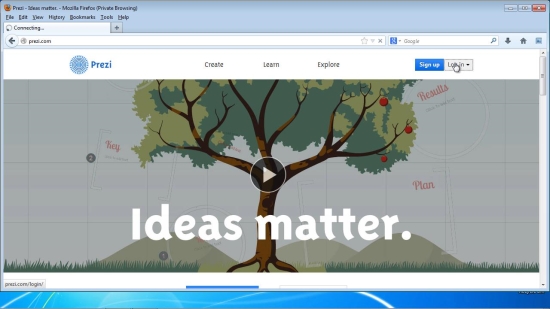
Step 2. Select “Edit” from the lower left corner.
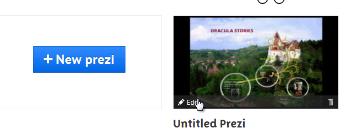
Step 3. Click “Add Background Music”. Choose the music file you want to upload into the presentation.
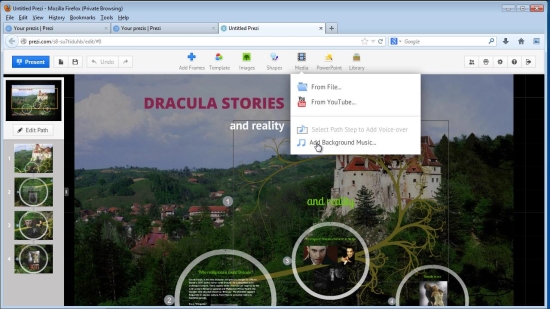
Step 4. Wait until your file uploads. After it’s done, click the triangle indicator to play the track and make sure it matches your presentation. Congratulations! Now the music track will start playing automatically when you enter Present Mode.
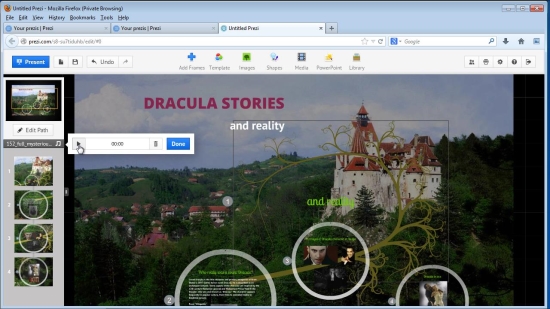
Step 5. Now let’s add some sounds to it. From the Left Sidebar choose the path step thumbnail you want to enhance.
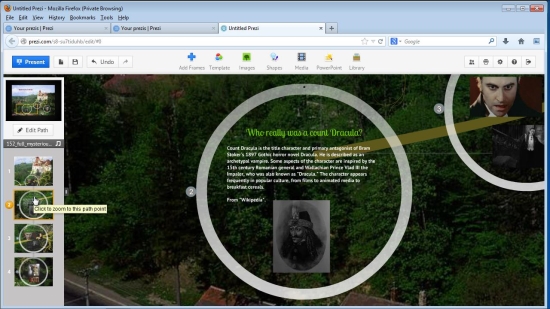
Step 6. Choose “‘Add voice-over to Path Step”. Browse towards your sound file and select it. Once the file is uploaded, click the triangle indicator to play it. Does it work well with your presentation slide? Great! Now every time you enter the Present Mode and reach the slide, it will be accompanied with this sound.
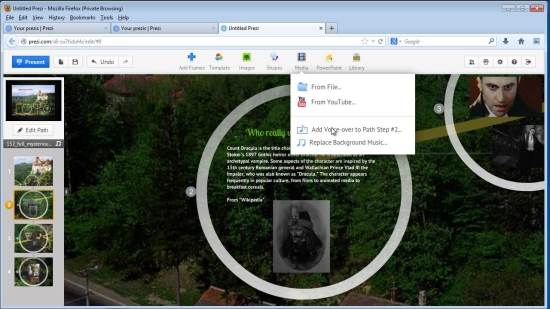
Result: Now hit play, sit back and enjoy your presentation.
 Home
Home