You can follow this step by step guide to convert your music files into ringtones.
Step No. 1: Log on to the website
Log on to the url: mp3mer.com

Once the web page loads, simply upload the file you want to convert int o a ring tone. Just click on the upload icon, choose a file and the uploading would automatically start

When the file has been downloaded. you can choose the “Selected” button to choose a certain time frame for the ringtone. You can leave it as it is if you want the whole song to be converted into a ringtone. You can even adjust the volume of the song with the volume control function highlighted below.

Step No. 4: Details
Now you can choose the format for the ringtone, bit-rate and choose to save the file in your computer, directly to your cellphone or receive it by email. You can even add a fading effect in the start and end of the song.
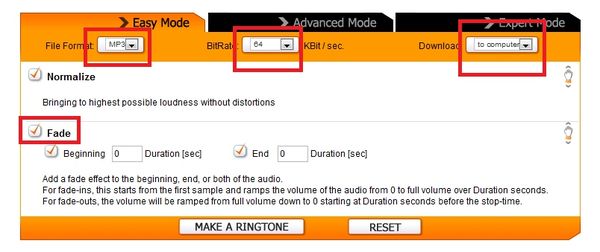
Now simply click on the make a ringtone button. Once the website is done with the process, it will allow you to download the converted file.
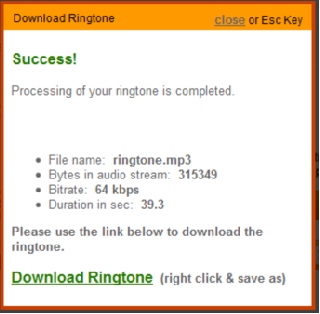
 Home
Home