In this tutorial you will learn how to how to Copy and Save SMS (iPhone). You can use this tip to copy any sms message you send or receive. A good place to store your copied and saved sms content is in the built in iOS application called notes.
Step #1 – Pull up message
Pull up the SMS you want to copy.
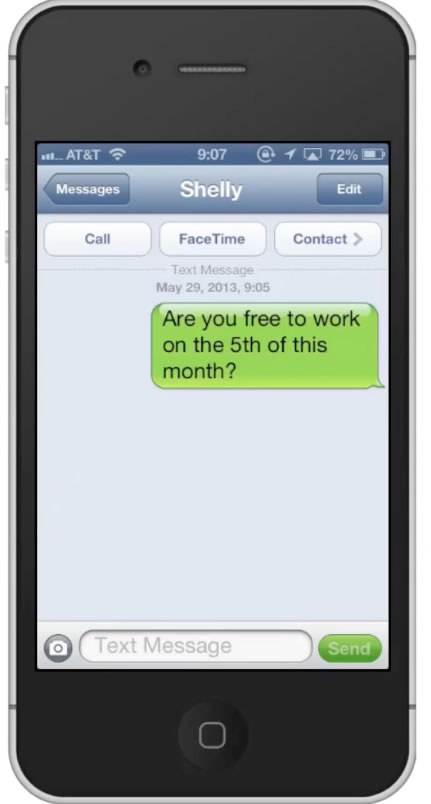
Step #2 – Tap and hold
Tap and hold on the message. Then tap the “Copy” option that appears.
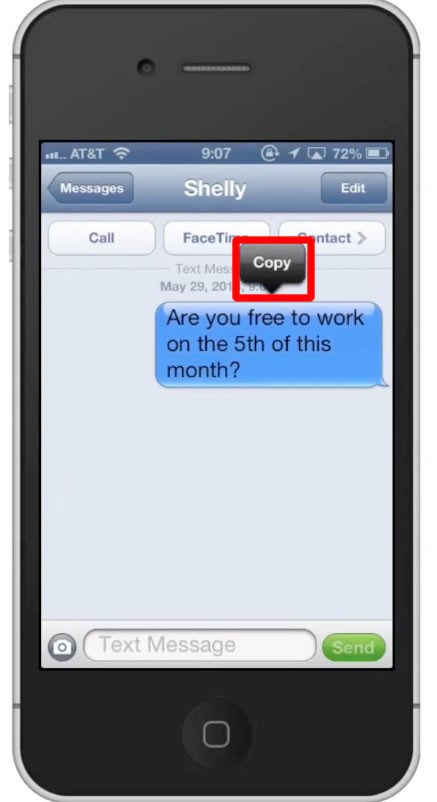
Step #3 – Open Notes
Open your notes application. This is where we will be putting our saved SMS.
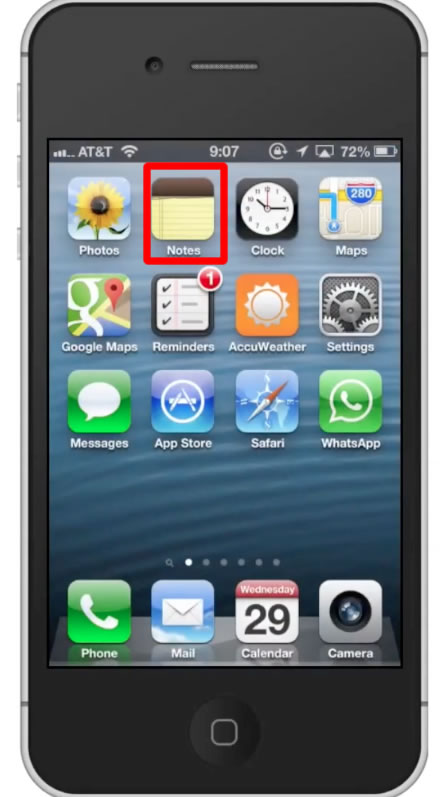
Step #4 – Tap and hold
Tap and hold in the content section. Then tap the “Paste” option that appears.
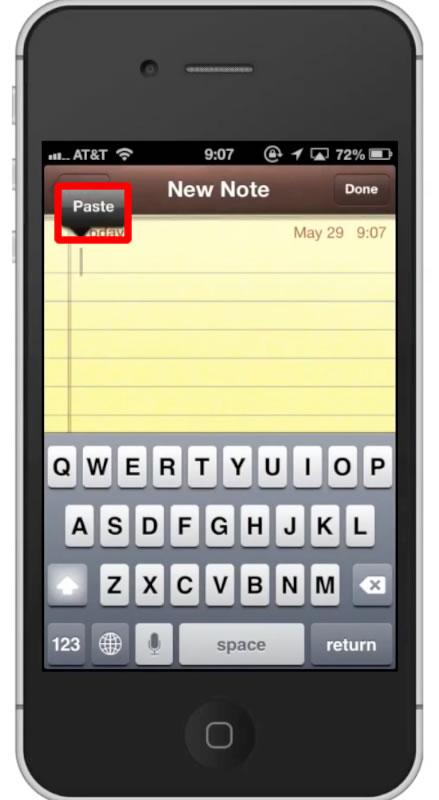
Step #5 – Tap “Done”
This will save your SMS in your notes. You have now successfully copied and saved a SMS on the iPhone.
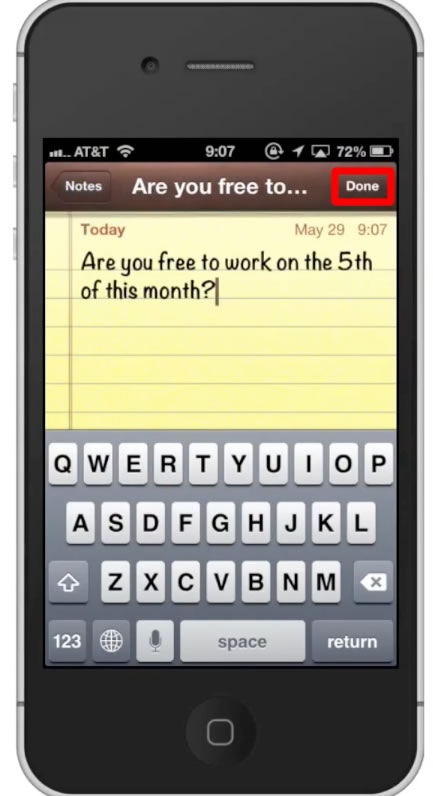
Leave your comments below or contact us by email. This was a Howtech.tv tutorial. Thanks for watching!
 Home
Home