In this tutorial you will learn how to make an iPhone camera flash. This can a useful feature to use when you’re in a dark setting and need to take a photo. The iPhone has three flash settings. These are auto, on, and off. With the setting on auto, the iPhone will use the flash if you are in a dark setting automatically. If it detects the setting is fairly light, it will not use the flash.
Step #1 – Tap Camera Icon
This will take us into live shooting mode.
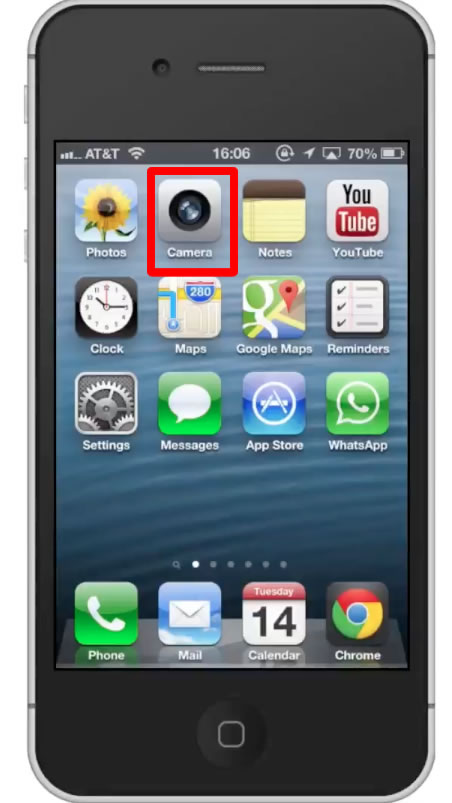
Step #2 – Tap Auto
The auto button is located in the upper left corner of the screen. There is a lightning bolt icon to the left of the text.
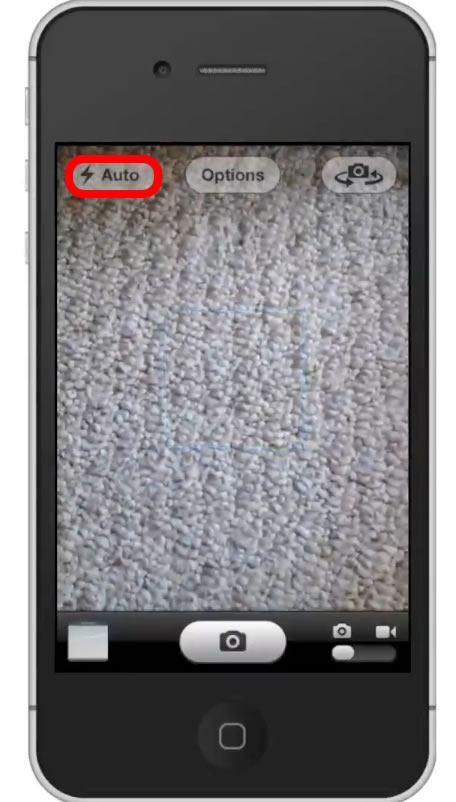
Step #3 – Tap “On”
After you tap auto, you will see the three options of auto, on, and off. Tap the “on” button to force the flash on.
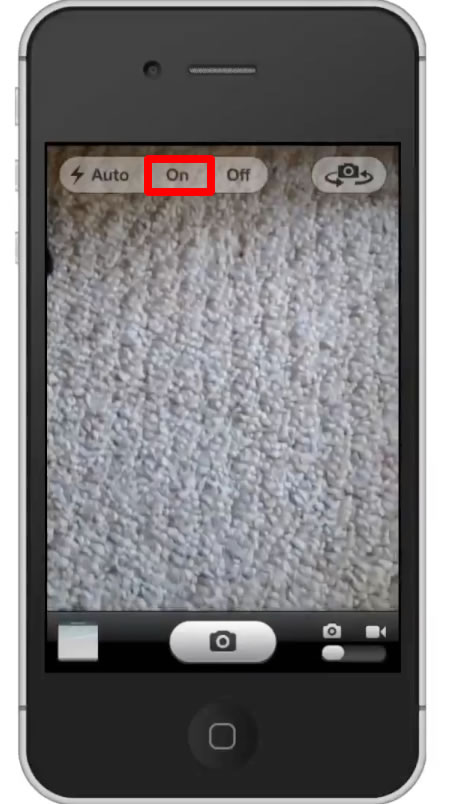
Step #4 – Take Photo
If you take a photo in a fairly dark setting, you will be able to see that the flash was activated.
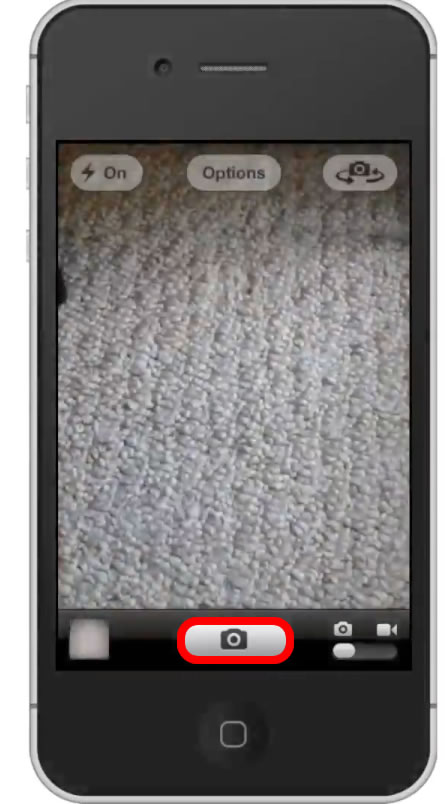
 Home
Home