In this tutorial you are going to learn some secrets of the iPad which should allow you to get a whole lot more from the device.
Step # 1 – A Keyboard Tip
To start with let’s have a look at a quick keyboard tip. Open any application that requires text entry – here we are just using our web browser. When you touch in a text entry field (such as the address bar) the keyboard will appear. If you want to use the keyboard with your thumbs it can be better to split the keyboard, touch one finger on each side and drag them to the side of the screen. The keyboard will split and you can then use only your thumb for typing.
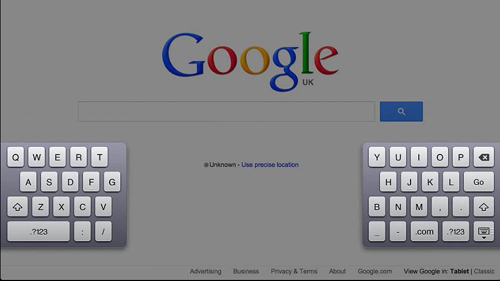
Step # 2 – Multitouch Gestures
Using multitouch gestures is another way to master the iPad. To make sure there are enabled, go to settings and make sure you are in the “General” area. On the right you will see an option called “Multitasking Gestures” – make sure the slider next to this is on. Now, let’s test one out, instead of returning to the home with the home button, place five fingers on the screen and pinch them to the centre. This works just like the home button. If you have several applications open, open one and now you can use four fingers to swipe across the screen to change apps.
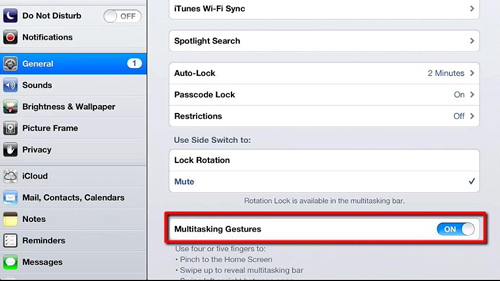
Step # 3 – Screenshot
Finally, you are going to learn how to take a screenshot, simply touch and hold the home button and at the same time, quickly press the power button. The screen will flash and you will hear a shutter sound. You can now open the “Photos” app and you will find this screenshot there. These are just a few secrets of the iPad that should make it even more functional for you.
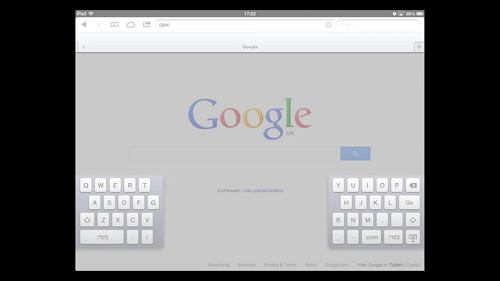
 Home
Home