In this tutorial you are going to learn the simple process for sending a pdf to OneNote.
Step # 1 – Printing to OneNote
Start with the PDF file open that you want to send to OneNote. Click “File” then “Print”. In the “Print” window click on the printer selection drop down box and choose the option called “Send to OneNote” and click “Print”.
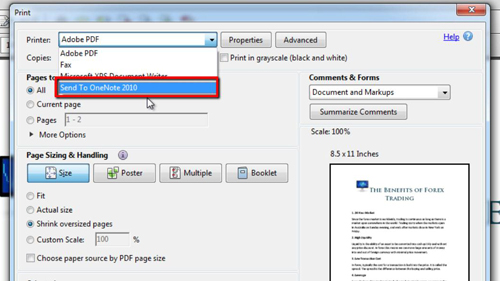
Step # 2 – Importing and Naming the PDF
OneNote will open and you will be prompted to select a location to send the PDF. Select the place you want to send the PDF to, here we are choosing “General”, then click “OK”. The note will appear in OneNote and you need to give it a name. That is essentially how to send a pdf to OneNote.
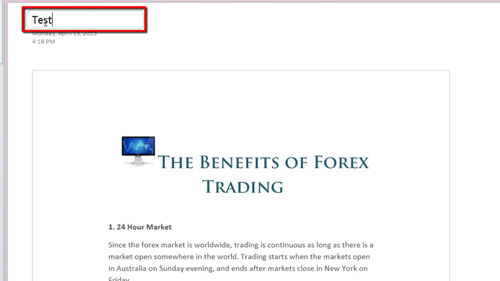
Step # 3 – Converting OneNote to PDF
Let’s also quickly have a look at doing this the other way around – creating a PDF from a note in OneNote. Here we are just going to export the note we just created, but you can do this for any note you have in the program. Click “File”, then “Save As” and on the right you will need to select what part of the note you want to print, here we are just using the default setting of “Page”. Now select the “PDF” option and click “Save As”. Choose a destination for the file and click “Save”. To open this PDF navigate to the folder you saved it into and open the document.
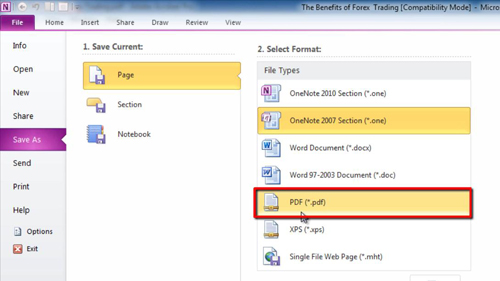
 Home
Home