In this tutorial, you will learn how to disable recurring payments on Paypal.
Recurring payment is set up and agreed at first when you have purchased the goods or services online, and is normally announced in the” Terms of agreement” between you and your merchant. There is no way in Paypal to disable recurring payments globally, but you can inspect them and cancel them one by one, if they are not what you expected them to be.
Step 1:
In your Paypal account, click on “Profile”, and select “More Options”.
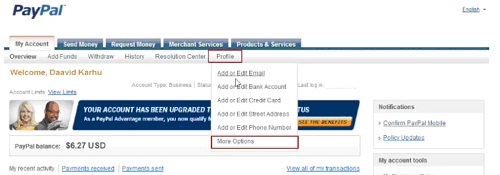
Step 2:
Select “My money” from the left pane.
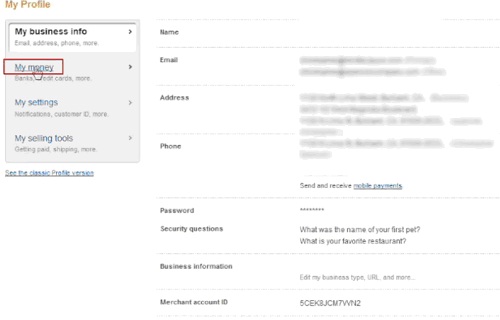
Step 3:
Click “Update” on ‘My preapproved payments’
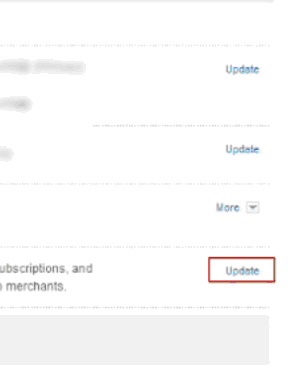
Step 4:
Here is your list of all preapproved payments; you can identify the ones that you no longer want and cancel them.
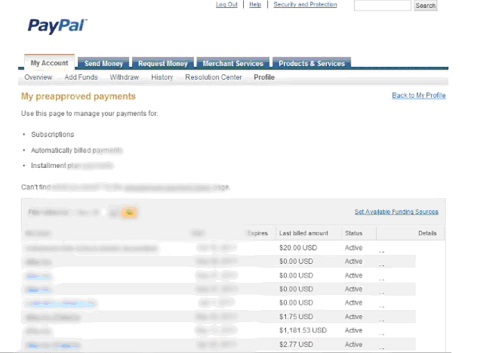
Step 5:
Click on the subscription that you want to disable, and from the details window, click Cancel.
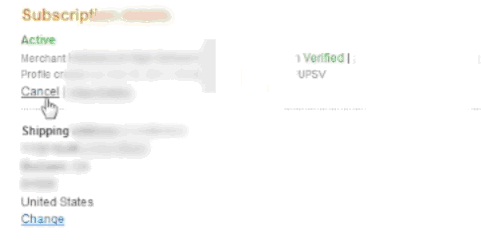
Step 6:
Paypal asks you to confirm your choice; do so.
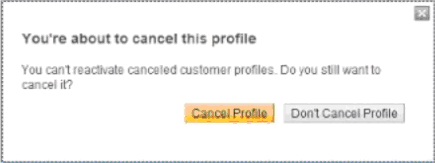
Result: Congratulations! You have successfully disabled your recurring payment on PayPal.
 Home
Home